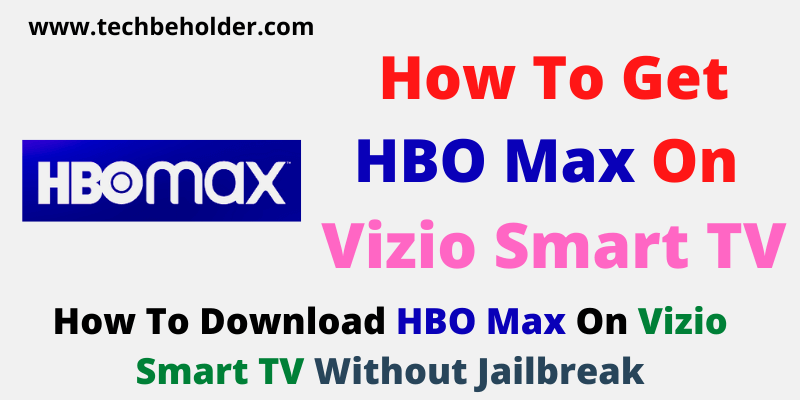Detailed Guide For How To Download HBO Max On Vizio Smart TV: Does Vizio have HBO Max? The short answer is NO. Being a Vizio Smart TV user, it’s easy to Add Apps To Vizio Smart TV but case is completely different when it comes to download HBO Max, therefore you may wonder how to install and watch HBO Max on Vizio Smart TV?
Because unavailability of the HBO Max in Vizio Smart TV can worry Vizio users.
As you’ve landed here, now it’s my duty to provide you with the guide that will surely help you out to download and stream HBO Max on Vizio TV effortlessly.
All the guides provided in this post will enable you to Add HBO Max on Vizio Smart TV and Vizio SmartCast TV without tweaking or jailbreaking your VIZIO TV. HBO Max allows its users to access a vast range of video content such as shows, episodes, and videos.
The story does not end here; users can also access the older shows and movies if they wish to. HBO Max has gained tremendous popularity in a short span of time and is available for multiple devices, excluding Roku and Amazon.
So, let’s move to the topic and learn how to add HBO MAX APP on Vizio Smart TV.
Also Read: 10 Expert Bits of Advice To Follow When Vizio Remote Not Working?
Also Read: How To Add Discovery Plus To Vizio Smart TV
HBO Max Is One Of The Amazing Platform, Enables You To Stream Movies,Shows, Various User Profiles On Different Types Of Devices Such As Roku, Firestick But It’s Not Available For Vizio Smart TV. You Can Download HBO Max On Vizio TV By Following This Guide.
Table of Contents
What Is HBO Max?
HBO Max is a stand-alone streaming platform owned by WarnerMedia and launched on May 27, 2020. It is offered by HBO under the name HBO Go.
HBO Max users get a massive quantity of streaming libraries, various user profiles, blockbuster movies, and shows. It also offers programs from such third-party producers as ABC Studios, BBC Studios, and Lionsgate Television.
The best thing about HBO Max is it supports every type of device like Google Chromebook, Xbox One, Xbox Series X & S, Android, Tablet, Android TV, Mac, Apple TV, iPad, iPhone, Chromecast, PlayStation 4, PlayStation 5, PC learn How to Install HBO Max on PS5 with user-friendly guide.
In additional, if you’re a LG Smart TV user, and want to get HBO Max, then this guide How To Get HBO Max On LG Smart TV will be perfect for you. Also, the company promises that 6,000 hours of HBO Max content will be available by March 2023.
Also Read: How To Cancel ESPN Plus
Also Read: How To Cancel Showtime On Amazon
Do Max Subscription Price | How Much Does Cost of HBO Max
HBO Max offers you two plans with advertisements and without. If you tolerate ads while watching your favorite shows on HBO Max, the price starts at $9.99 a month or $99.99 a year, and ads-free plans start at $14.99 a month or $149.99 a year. HBO Max also allows pay-tv users free subscriptions that contain HBO in the list.
How To Add HBO Max On Vizio Smartcast TV
Before we learn the process of how to add HBO Max to Vizio Smart TV, you’ll need to molestation with the settings. Once the below-mentioned settings are done, you can access the HBO Max app using the APK files or sideloading. All you need to do is install the HBO Max APK file, and you can run HBO Max without accessing the app store. USB flash drive can be handy to install the app. Let’s understand the settings that you’ll need to change.
- To begin with, travel to the “Settings” page.
- Find and click on the “Device” option.
- Under the device option, click on “About” and then choose “Network.”
- Note down the display IP Address and keep it safe.
- Now move to the “Developer option.”
- Under the “Developer Option,” make sure “Apps From Unknown Sources” & “ABD Debugging” options are on your Vizio Smart TV.
Note: Once you’ve enabled the settings, it means you’re ready to Download HBO Max On Vizio Smart TV by applying the following steps:
Also Read: How To Update LG Smart TV Apps & Firmware [All Working Methods]
Also Read: How To Download ESPN+ On LG TV
To Get HBO Max On Vizio Smartcast TV Using The USB Flash Drive
The following steps will show how to Download HBO Max On Vizio Smart TV.
- Download the “HBO Max’s APK” File from a trustworthy source.
- Then download the APK file of the HBO Max App from the browser.
- Once you have got the APK file, copy it into the “USB Flash Drive.”
- Now, plug USB Drive into the USB port of the Vizio Smart TV.
- Go to the “My Files App” and launch USB Flash Drive.
- Now, search for the APK of the HBO Max App you downloaded and copied, and launch.
- Click on the “Install” button, and the installation process will begin.
- Wait until the process gets completed, and it should be launched on your Vizio Smart TV after it finishes.
- Then click on the “Settings” option and go to the “Applications” menu.
- Tap on the “Manage Installed Applications” and search for HBO Max App.
- Click on the “Launch Application” when the logo of HBO Max displays.
How To Download HBO Max On Vizio Smart TV With The Help Of Web Browser
Note: To execute this method, you’ll require a PC or Laptop.
- Launch the browser on your PC.
- You’ll need to access “Google Play Store,” so click here Google Play Store.
- Type HBO Max in the search bar, and smash on the enter button.
- When the result is displayed, he/she must open the information page.
- Now click on the “Download/Install” button.
- You’ll be redirected to the “Google Account.”
- You can see a window with multiple device names.
- Choose “Vizio Smart TV” from the display list, and specify it with the IP Address and Name.
- The HBO Max app will install on your device (Depending on your Internet Speed).
- Then click on the “Ok” button.
- Turn on your Vizio Smart TV to finish the setup of the installation.
- Now search for the HBO Max App installed using the APK File.
- Launch the application.
How To Use HBO Max On Vizio TV Using Airplay
- Turn on your Vizio Smart TV.
- Take your Apple device or iPhone installed with HBO Max App On it.
- Ensure all of your devices are connected with the same Wi-Fi.
- Open the HBO Max App on your Apple Device, and play any video you want to watch on your Vizio Smartcast TV.
- Now choose “Airplay Icon” located on the top of the device’s screen.
- It’ll display all the connected devices within the same network, so select your Vizio TV from the available sources.
- It’ll ask your permission before casting the video to Vizio TV, so allow it.
- Thus, you can see HBO Max is a screencast on your Vizio TV.
How To Use HBO Max App On Vizio Smart TV Using The Chromecast
Note: The steps for Chromecast are similar to the Airplay.
- Turn on your Vizio Smart TV.
- Now take your iOS or Android device, installed with HBO Max.
- Make sure all the devices are connected to the same Wi-Fi network.
- Launch the HBO Max App on your Android or iOS device and play any video you desire to watch on Vizio TV.
- Swipe down the screen from the top of your device, and tap on the “Cast Icon.”
- It’ll display all the connected devices, simply tap on the Vizio Smart TV.
- For the first time, it will ask for your confirmation; click on the “Allow” button.
- Thus, you can stream any HBO Max content on Vizio Smart TV.
FAQs Of How To Download HBO Max App On Vizio Smart TV
#1. How to download HBO Max app on a Vizio Smart TV?
Without any third-party app, you can install the HBO Max app APK file on Vizio Smart TV. Please scroll up and find the section; I’ve shared a step-by-step guide for this.
#2. How to get HBO Max on Vizio TV?
How to get HBO Max on Vizio Smart TV? You can download the HBO Max app on your Android or iOS device and use the Screencast or Airplay option to stream. Also, you can use a USB Flash drive to get HBO Max on Vizio.
#3. Why can not I get HBO Max on my Vizio Smart TV?
HBO Max doesn’t provide the option to download HBO Max on Vizio TV; however, some workaround available will enable you to stream your HBO Max content on your Vizio Smart TV effortlessly. You can install the HBO Max app on your Android or iOS device and use the Screencast or Airplay option to watch. I’ve shared a detailed guide on this. Scroll up and find the section.
#4. How to sign out of HBO Max on Vizio smart TV?
It’s a straightforward process, simply click on the upper-right corner (Profile Pic), navigate to the Manage Device (This option is only offered to Adult Profile), so make sure you’re. It will present you a detailed list of devices that have used your account; click on the Sign Out button to kick off a device.
#5. Can I get HBO Max On Vizio Smart TV?
HBO Max’s official website doesn’t allow Vizio users to get HBO Max, but using third-party devices like Roku and Firestick will do the task. Also, you can use Airplay or Smartcast features to stream HBO Max videos on your Vizio Smart TV.
Wrapping Up:
Vizio HBO Max is the perfect combination. HBO Max is a great platform to enjoy your favorite movies, shows, and other video content. HBO Max is available for dozens of devices and smart TVs, but currently, it’s not officially available for Vizio Smart TV.
In this detailed guide, I’ve shown you ways for How to download HBO Max on Vizio Smart TV; using them, you can access the HBO Max on your Vizio Smart TV. iOS users can use it using Airplay and Chromecast. I believe this article was informative.
If you’ve any questions or confusion, use the comment section. For more information visit support.vizio.com
Keep Visiting, Keep Reading, Keep Growing…
I am Pawan Sharma, my native place is Rajasthan, but I live in Kolkata. I’m Cisco Certified engineer by NIIT, and Blogger by passion. I’ve started this blog on the 1st of May 2021 to share my knowledge about Technology, Internet Marketing, Gadgets, Tips & Tricks, Top Apps, Games. As I said above, blogging is my passion and I love it by heart, I’m inspired by the top Bloggers of the World.