Quick Answer:
There is no official way to install IPTV on Roku Stick but that doesn’t mean you cannot get IPTV with Roku. There is a IPTV players for Roku named TiviMate allows you to watch IPTV on Roku by using casting feature. Another way for the same is by Enabling developer > Adding the IPTV Smarters channel > Downloading the IPTV Smarters package on your computer > Installing IPTV Smarters Roku App on Roku.
The reasons can vary from user to user to install and watch IPTV on Roku, here are some of the common causes; Cable TV and Set-Top Box, aren’t delivering as they pledged. Or, do you want to enjoy TV shows, live channels, and others in HD-Quality through the Internet? Or are the expensive monthly fees for cable and set-top boxes hurting your budget?
Streaming a vast range of content through the Internet is possible if you’ve enabled yourself with a Roku device.
With a Roku device, you can watch hundreds of movies and shows for free, all you will require is to install Tinyzone On Roku and stream your favorite shows, and movies without any burden of Signup.
The steps to download and install IPTV For Roku is slightly different, but nothing to panic about, because this detailed article will elaborate on a couple of methods of installing and Watching IPTV On Roku 2023.
Furthermore, you can get Xfinity for Roku. Just go through this guide Roku For Xfinity where I shared the complete process of activation.
Most Roku users encounter the issue while downloading and installing Free IPTV on Roku devices, but this article will share a couple of working techniques for the same.
The actual concern arises because Roku devices work on a closed source system, thus you need to “sideload” the IPTV app for Roku to access it on your Roku device. In order to sideloading, you will be required to have a computer or Laptop To Install IPTV on Roku TV. Don’t just confuse, it is not as challenging as it sounds.
Also Read: Top 10 Sites Like QVC [ Best Alternatives To Website Like QVC ]
AlsoRead: What Is Setup Wizard For Android
Also Read: How To Turn Off Screen Mirroring
Table of Contents
What is IPTV?
If you’re planning to watch IPTV On Roku, it becomes even more crucial for you to comprehend what is IPTV?
This short and quick guide will clarify what is IPTV? and what IPTV stands for? IPTV stands for (Internet Protocol Television), as the name suggests, it functions in the same manner.
Using IPTV you can enjoy hundreds of movies, news, sports, and live TV channels through the Internet and it works on-demand. IPTV basically works on the Internet and enables you to watch more than 6000+ channels at a cheaper rate compared to traditional cable.
As it is comprehensively dependent on the internet, thus, there are no circumstances to lose video quality as long as your Router provides you with high-speed Internet, apart from that it’s more reliable and swifter.
The best thing about IPTV is, it is completely legal to use around the world (38 countries) and offers you a huge number of channels (6000+).
In addition, you can pair Roku Remote with TV, learn here how to pair Roku Remote To TV with user-friendly guide.
Clear enough?
Great!
Now let’s jump to the topic and find out How To Download & Watch IP TV On Roku effortlessly.
Note: You need to understand the fact that Roku works on “Closed Source System”, therefore, you must “Sideload” IPTV onto this device to use. For sideload you will require a device like laptop, computer, or android devices for downloading the IPTV app and install / add on Roku device. Android devices such as FireTV or Firestick hang on an open-source system so It can be even easier for you if you perform this task with an android device.
Is IPTV Legal on Roku?
The short answer is YES, IPTV On Roku is Legal. IPTV opens the gate for watching video content on your device without taking any traditional cable or Set-top box.
IPTV Roku comes with various types of channels, and the best thing about this procedure is, that it completely works on the internet, so you get HD quality of any videos.
But countries like the USA strictly prohibit the streaming of IPTV content, to eliminate these conditions, ensure to connect with a secure VPN and keep your activities safe.
I also personally feel a VPN must be between the router and device because VPN is the platform that protects all your equipment and devices and protects your privacy by encrypting your data and browsing history.
Why is it recommended to use VPN?
Well, good questions asked,
A great VPN is able to encrypt your data across the Internet. In simple words, nobody will be able to find your browser history and trace your surfing or streaming activities and details. VPN also hides your actual originality so that Government and ISP can’t trace your activities.
I prefer ExpressVPN, because I’ve personally been using it for the last 10 months or so, and am quite pleased with its speed and service. Book your VPN Now!!!
Also Read: How to Add Apps To Vizio Smart TV
Does Roku Have IPTV App?
No, currently Roku Content Store doesn’t have an IPTV app which means you can’t download IPTV through the Roku Content Store. For getting this, you need to sideload it.
But for watching more than 4000 live channels you can subscribe My WiFi TV IPTV Service and enjoy watching on Android and Firestick. If you install it on Firestick, you don’t need to jailbreak your device.
How to Install IPTV on Roku TV in 2023?
The below guide will describe a step-by-step to install IPTV on Roku TV, to make this easy for you, the procedure has been separated into a couple of phases. Which we will discuss one by one later in this post. But first learn how to watch IPTV on Roku TV?
Four Things Need To Perform For How To Add IPTV To Roku:
- Enable Developer Mode On Your Roku Device.
- Add IPTV Smarters Channel.
- Download & Install IPTV Smarters Pack On Your Device (Computer, Laptop)
- Finally, Install and Add IPTV to Roku TV Device.
Part 1: Enable Developer Mode on Roku Device:
- Launch the Roku device and press the following buttons in the same manner.
- Home Button x3, Up Arrow x2, Right Arrow x1, Left Arrow x1, Right Arrow x1, Left Arrow x1, Right Arrow x1.
- Now, you will come across the “Developer Mode” option on your screen.
- On the home screen of developer mode you can notice an URL (contain IP)
Important: Take a screenshot of the appearing IP or note down on a paper, because it will be used in a later process.
In my case, it is http://192.168.1.187, however, in your case, it can be different.
- Now tap on the “Enable Installer and Restart”, once you tap on it, it will change to “Disable Installer and Restart”
- You’ll need to accept the agreement now, so tap on “I Agree”.
- It’ll ask you to set a password, type any using on-screen keyboard and remember it, you’ll need it later.
- Now tap on the “Set password and reboot” located bottom of your screen.
- Now your device will restart, it will take a couple of seconds.
Part 2: Add IPTV Smarters On Roku TV:
- Go to your computer and launch any browser, I prefer Google Chrome
- Navigate to my.roku.com, and you need to enter your login credentials, simply type and click on the “Submit” button.
- Once you’re logged in into your account, find and click on “Add Channel with A Code” which is located under “Manage Account”.
- Type “iptvsmarters” in the search bar, fill the captcha, and click on the “Add Channel”.
- You’ll come across with a warning message, press “Ok” to ignore this message.
- On the next popup click on “Yes, Add Channel”.
Part 3: Download IPTV Smarters Package on Your Computer/Laptop:
Once the above steps are done, now you need to download the IP TV Smarters package on your computer, follow the given steps below.
- Visit this link – https://www.whmcssmarters.com/clients/dl.php?type=d&id=108 and downloading should start automatically.

- If you’re using Google Chrome then it will automatically save into the download folder, in other browsers choose the location to save.
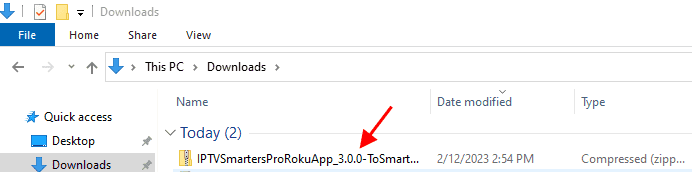
Legal Copyright Disclaimer: TECHBEHOLDER doesn’t go through or verify any of the apps, services, websites, and we’re not responsible, if the media or video content offered by the apps, services, or website is licensed or not. Any video streaming sites, services, addons, apps that we own, use, or resell are not owned by us or resold by us. It’s individual responsibility to check the media they access, that should only contain works that are not copyright protected. We (TechBeholder) don’t administer or host any of the services, addons, programs, or streaming sites mentioned.
IP TV Roku
Part 4: Finally, Install IPTV Smarters on Roku.
We’re into final steps, eventually. Follow steps as mentioned above.
- Launch any browser into your computer and into the address bar, type the copied IP address, which you got in part 1.
- A pop-up will display on your screen, type “rokudev” into the username box and type password, you created earlier (In the Part-1).
- Now click on the “Sign In” button, and then “Upload”
- Now browse the IPTV Smarters Package file you downloaded earlier (in the part-3).
- Choose the downloaded folder and tap on the “Open”.
- Wait patiently, until the file is uploaded.
- Done? Great
- Click “Install”
- You’ll then come across with Application Installed Screen, as displayed below.
- It’s time to go back on the Roku device, and the application will open automatically.
- Enter your “Username and Password”, and enjoy IPTV on Roku TV with the help of IPTV Smarters.
[Alternate Method] Watch IPTV on Roku through Screen Mirroring:
The good thing about streaming IPTV for Roku 2023 doesn’t work with only one method, in case you feel difficulty to execute the above method, then you can apply these mentioned steps as well for installing and setting up IPTV Roku.
- You need to install a Smart IPTV app on your Android Phone.
- Once you are done with installing an IPTV app on your android phone, it will be required to configure it properly for smooth streaming and watching live channels.
- Launch the Roku and navigate to the setting straightway and find “System”.
- “Enable Screen Mirroring” which you’ll find under “System Option”.
- Now connect both of your (Android Phone and Roku) in the Wi-Fi network.
- Connected? Good, navigate to the “Settings” on your phone, and click on the “Cast” (You can find it under the Bluetooth and Device Connection tab).
- Once you click on the “Cast” button, it will show all the available devices, including “Roku”.
- Tap on the desired device, (in your case it is Roku) and tap on the “Accept” button.
- Now you can see your Android Phone on your Roku TV Screen and it will enable you to open the Smart IP TV app for Roku on your android phone.
- Once you enable it, you can watch video content.
Best Affordable IPTV Services for Roku:
Here are some of the affordable Live TV service providers that enable you to stream IPTV content easily.
Iron IPTV:
Iron IPTV is one of the best live TV services available that provide you with more than 7500+ channels to stream, video-on-demand. They offer their services in the UK, USA, Canada, Spain, Italy, Germany, UAE, France, and others. Apart from that, you get different types of video formats to stream content in. The pricing is also affordable, and you can avail of 1 month plat at just $10, and $90 for 12 months.
Tribe IPTV:
Another best and most affordable way to stream IPTV is Tribe IPTV because they have Over 10.000 Channels with Over 50.000 Movies & TV Shows in various video formats like HD, and SD, and offer you a free trial. Tribe IPTV offers you three types of connections to choose from like 1,2 and 3 connections so you can choose best according to your need. The app can be installed on Installed on any Android-powered device, Amazon Firestick, Roku TV, etc.
Necro IPTV:
This is also the best way to watch more than 7000 channels including, Sports, and PPV at affordable pricing. Necro IPTV offers you live sports, and live shows in up to 4k image quality. The best thing about this platform they have load balance technology that eliminates buffering.
IPTV Trends:
If you want more channels don’t miss the IPTV trends that provide you with More than 19,000 LIVE TV Channels & 56,000 + MOVIES & TV Shows (VODs) with a Free Installation guide. They support almost every type of device and also provide you with a free trial in almost every plan.
Best IPTV on Roku | Legal IPTV Services for Roku:
Here are some of the best IPTV apps for Roku stick.
Sling TV:
Sling TV is a platform that highly recommends the IPTV app for Roku and offers you 47 channels streaming in full-HD streaming. They have two affordable plans Sling Orange and Sling Blue. The difference between plans is supporting devices and channel selections. The best thing about Sling TV is you can cancel or start their services whenever you’d like.
Hulu:
Another popular name in the list of Best Legal IPTV Services for Roku is Hulu + Live TV, it provides you with more than 85 channels and thousands of on-demand contents from popular shows, movies, sports, with up to 50 hours of cloud DVR storage at a cost of just $69.99/month. The best thing about Hulu is you can stream content on 2 devices simultaneously. But content comes with commercials, but don’t worry you can try Hulu ad blockers to prevent ads from displaying.
FuboTV:
Fubo TV also allows you to stream content simultaneously on two devices like Hulu, but it gives you 1000 hours of cloud DRV storage system enabling you to store your favorite content on the cloud and access them offline anytime. They have three plans such as Pro, Elite, and Latino Plan. The Pro charges you $69.99/month and offers you 119 channels, the Elite $79.99/month and offers you 173 channels, and Latino Plan $32.99/month with 40 channels.
YouTube TV:
YouTube TV is slightly expensive compared to the others we discussed but it’s the most reliable platform for your Roku Device. In this platform, you get 100+ channels with unlimited cloud DVR storage. It supports most devices which means accessing YouTube TV on various devices is easy.
The best thing about YouTube TV is there is no dedicated app for this, but you can access it through the YouTube App in your Roku Channel Store. The YouTube App goes to YouTube TV, and from here you can access IPTV on Roku.
FAQs Of IPTV For Roku:
#1. Can I play IPTV on Roku?
Yes, you can play IPTV on Roku legally, all you’ve to do is follow the above guide. There are two guides mentioned above you can follow any of them.
#2. Is IPTV illegal to use?
If the platform is enabled with the proper license then nothing is wrong with IPTV, however there are multiple IPTV services available who don’t follow proper licensing guidelines.
#3. How do I get IPTV on Roku?
Well, the process is pretty simple and mainly a couple of methods already discussed above in this post. Either you can screen mirroring a mobile device, or sideload the app. Both of the instructions elaborate above.
#4. Does IPTV Smarters work on Roku TV?
Yes, the IPTV Smarters player Roku works on Roku TV, and I’ve already discussed and shared the step-by-step guide above.
#5. Can Roku give you live TV?
Yes, you can get free access to News, Weather, Food & Home, and a couple of more channels.
#6. Can I Get IPTV On My Roku?
Officially you can’t get IPTV on Roku, but there is method that allows you for the same. There is a player named TiviMate allows you to watch IPTV on Roku by using casting feature.
Wrapping Up Roku IPTV:
This detailed article explained how to download and set up IPTV on Roku TV in a couple unique ways. The first method shows you how to use an unverified IPTV service and another method is to use IPTV on Roku with the help of screen mirroring.
You can choose any of the methods mentioned above to set IPTV, according to your convenience. I hope this article was helpful for you and provided you with the exact solution to add IPTV to Roku.
If you have any questions or suggestions regarding IPTV For Roku TV you can leave me a comment below. Don’t forget to share your thoughts about Roku IPTV.
Also Read: How To Get HBO Max On LG Smart TV
Also Read: How To Watch A Live Stream On YouTube
I am Pawan Sharma, my native place is Rajasthan, but I live in Kolkata. I’m Cisco Certified engineer by NIIT, and Blogger by passion. I’ve started this blog on the 1st of May 2021 to share my knowledge about Technology, Internet Marketing, Gadgets, Tips & Tricks, Top Apps, Games. As I said above, blogging is my passion and I love it by heart, I’m inspired by the top Bloggers of the World.


