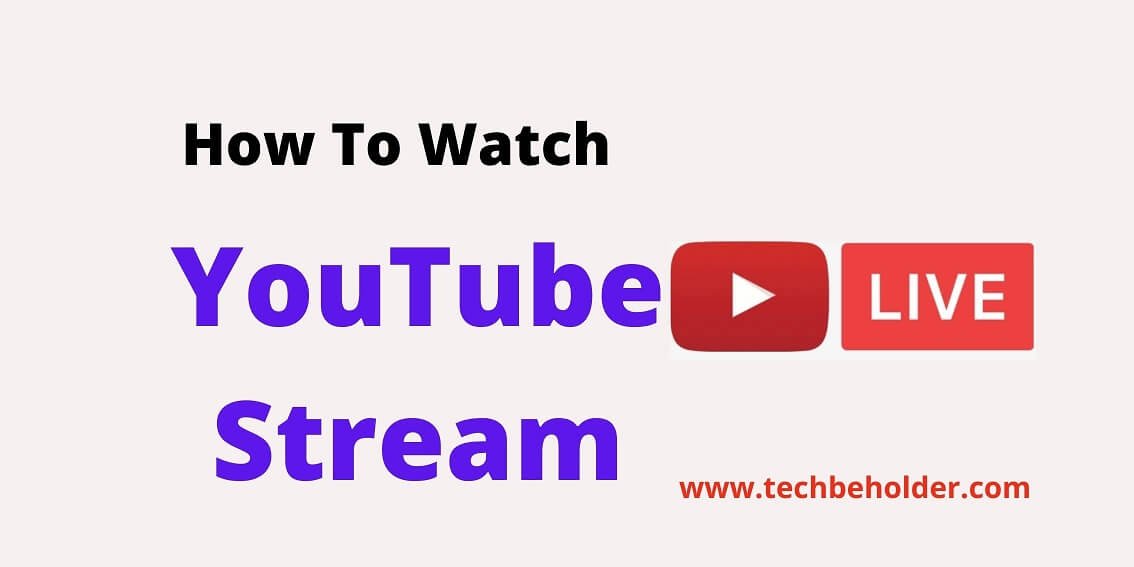Videos are the future !! And are you searching for How To Watch A Live Stream On YouTube?
Well, in the last couple of years, the world is shifting to video content, and all the content creators love to create video content more, instead of any other format content.
YouTube also has Live Streaming features where creators, celebrities, politicians, influence, and other creators regularly stream to reach more people. And It actually works.
According to Twitter’s report every day they get more than 2 billion views on Twitter. Twitter has confirmed that the content with video gets 10x more views compared to those content that does not embed videos on content.
Not only Twitter, but YouTube has also confirmed on Youtube Office Blog that they have got more than a billion hours of video content watched every single day from all around the world.
Even in a survey found, video content is more engaging than any other content. Video content is easy to digest and most importantly it allows creators to stay connected with the audiences.
In this post, we are going to share with you the top way to How To Watch A Live Stream On YouTube?
We can assure you, this post will be a complete guide for those, who are searching for the same. So without any further delay let’s get started.
Note: You don’t require any tools to watch a live stream on YouTube, Facebook, and Instagram. This feature is included in the YouTube App and the web page and the rest platform as well.
Table of Contents
How To Watch A Live Stream On YouTube | How Do I Watch A Livestream On YouTube?
Well, the process of this is pretty simple, and for watching a live stream on YouTube, it doesn’t require you to be a technical person.
All the streaming watching features are integrated on the YouTube App, and the Website.
Don’t worry, we will cover both (App & Website) so choose simply according to your needs. Follow the given steps below to understand it properly.
Also Read: How To Delete YouTube History On iPhone
Watch A Livestream On YouTube Using Desktop:
Note: Same steps will work on the Windows Computer & Mac Computer.
Method 1:
- Simply launch any “browser” and go to YouTube, and sign in with your Gmail ID.
- Once you land on the homepage on YouTube, you can find multiple tabs right under the “Search Bar”.

4. Within these taps find the “Live” button, if you’re not able to find it then you can click on the “Right Arrow” located on the right side of the screen. As you can see in the below image.

5. Click on the “Live” button. And you can see all the creators who are doing live streaming now.
6. You can click any of them to watch their live streaming.
Method 2:
- You can simply open YouTube on the browser, log in with the Gmail ID.
- On the left-hand side, you can see a menu list (Home, Explore, Subscriptions, etc), scroll down until you find “Live” under “More From YouTube”.
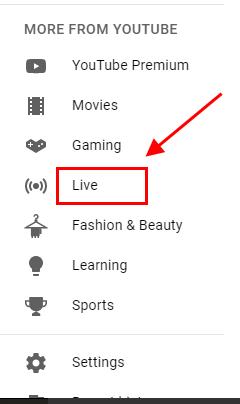
3. Click on the “Live Button”, and you can see all the live streamers.
4. If you wish to subscribe to the channel, you can hit on the “Subscribe button”.
Watch A Live Stream On YouTube Using Mobile App:
Note: For Android, iPhone, iPad, and Tablets follow the same steps:
Method 1:
- First of all, find the YouTube App on your mobile/tablet. (Generally available on the “Google Folder”)
- Launch the YouTube App on your device.
- On the bottom of the screen, you can see a couple of options (Home, Explore, Subscriptions, and Library), tap on the “Explore” button.
- Now on the screen, you can see multiple options (Trending, gaming, Films, Learning, Sports, Musics, News, Fashion & Beauty, and Live). Tab on the “live” button.
- You can see the live streamer on the screen. Simply tap on which you desired to watch.
- You can subscribe to the channel by hitting the “Red Button”.
Method 2:
- Launch the YouTube App, and you can see a magnifying glass on the top of the screen. Tab on it.
- Type any “Keyword” and tab on the search button.
- As you can see the results on the screen related to your keyword, now tap on the “three dots” located on the top right corner.
- Now click on the “Filters”
- A pop-up will come up on the screen, where multiple filter settings, you can do according to your need. Simply find “Live” under features categories.
- Click on the “Live” and the color will be changed to “Blue” and then click on the “Apply”
- Now you can see all the live streaming content on the screen.
Caution: Live streaming may consume a lot of data.
Also Read: Google Chrome Download For PC
FAQs:
We’re sure after going through the article you may have some common questions coming to your mind, therefore we have kept FAQs for that. You can find some of the common questions here which are people looking for.
#1. How To Watch Live Stream On Youtube Channel?
Well, when you click on the “Live” button on YouTube, You will be able to see all the channel names there. Choose the YouTube channel and watch. Or if you have subscribed to the YouTube Channel, then you will be notified by a notification whenever the creator does a live stream.
#2. How Do I Watch A YouTube Live Stream?
We have shared multiple ways for this, you can scroll up and find the How To Watch A Live Stream On YouTube.
#3. Can You Watch A YouTube Live Stream Later?
Yes, YouTube enables you to do this. You can watch any live stream whenever you want by visiting the creator’s channel, as long as the creator doesn’t delete it or make it private.
Conclusion:
Live Stream On YouTube is one of the popular features, where the video creators come online and start interacting with the users, subscribers by live streaming.
In this article, we have introduced you to the multiple ways for How To Watch A Live Stream On YouTube?. We have shared with you a step-by-step guide with images, and we hope this article was helpful for you.
If you have any questions or suggestions regarding How To Watch A Live Stream On YouTube? You can leave us a comment below. We would be happy to solve your queries.
Also Read: How To Delete Instagram Account On iPhone
I am Pawan Sharma, my native place is Rajasthan, but I live in Kolkata. I’m Cisco Certified engineer by NIIT, and Blogger by passion. I’ve started this blog on the 1st of May 2021 to share my knowledge about Technology, Internet Marketing, Gadgets, Tips & Tricks, Top Apps, Games. As I said above, blogging is my passion and I love it by heart, I’m inspired by the top Bloggers of the World.