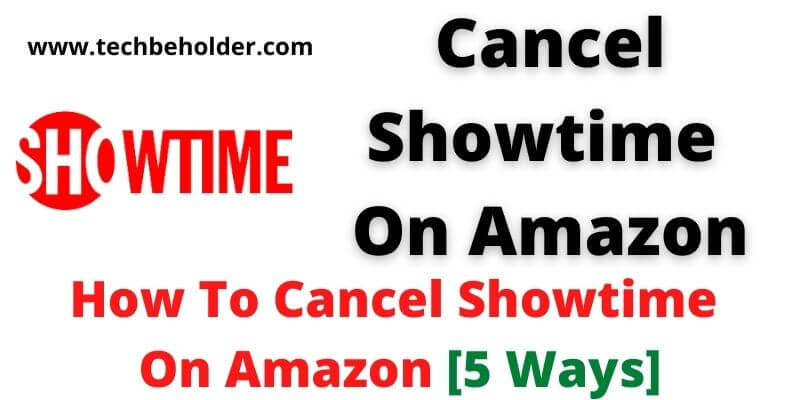Have you subscribed to Showtime and are looking for How to cancel Showtime on Amazon? For users who’ve subscribed to Showtime using prime video, then the only option is to cancel this service through Amazon.
Canceling Showtime on Amazon isn’t hard, but it can take a while to get your money back after making the request.
If you cancel the Showtime subscription before the trial period ends, you should receive all of your money back right away; however, if you wait until the trial period ends and then request to cancel, you may have to wait as long as a month before getting your money back.
Cancel on time, however, and Amazon will refund your money in full immediately via their ACH system.
Here’s how you can cancel Showtime on Amazon before or after your trial period ends with ease. There are several methods available that allow you to cancel showtime through Amazon, let’s learn how to cancel amazon subscription and save money.
Also Read: How to Block / Skip Hulu Ads [7 Ways]
Also Read: How to Install and Download Paramount Plus on Xbox?
Table of Contents
What Is Showtime | Showtime Amazon Prime?
Showtime is an American premium television network owned by ViacomCBS Domestic Media Networks. It’s is a premium TV Network platform that was introduced on May 9, 1976, in the United States. Showtime allows you to stream video content with a 7-day free trial.
Showtime enables users to stream a wide range of video content such as shows, movies, excellent and informative documentaries, and much more only on Amazon Prime. You can stream Hulu, DirecTV, YouTube TV, and others.
Anyone who is owning Amazon prime can subscribe to this at just $10.99 per month. Currently, Showtime hosts various shows including Billions, City On a Hill, Dexter, Your Honor, and many others.
All content can be accessed using the Amazon video channel. But when it comes to how to cancel showtime on amazon prime, there are multiple ways to allow you to do so.
Let’s find out how to cancel showtime on Amazon with various methods.
Also Read: How To Watch TinyZone on Roku
Also Read: How to Install HBO Max on PS5?
How Much Does a Showtime Channel Subscription Cost Through Amazon?
The Showtime channel is available on Amazon and it offers users two types of plans to choose from.
- A free trial for 7-days
- A monthly subscription for $10.99 a month.
The problem with the free trial pack is it comes with limited features and only for 7 days. If you need to unlock all the features, select and subscribe to Showtime’s premium plan for $10.99 per month.
How To Cancel Showtime on Amazon?
There are multiple ways to cancel showtime via Amazon. Here is how to do it.
How to Cancel Showtime on Amazon Online:
Let’s begin with the easiest method to cancel showtime using amazon.com, through Amazon.com you can manage all your subscriptions. Simply follow the below-mentioned steps to cancel the showtime subscription.
- Begin with to travel any browser, and go to Amazon.com
- On the top right side, you can notice a Login button, tap on it and enter your Amazon account’s login credentials.
- Choose the “Accounts and Lists” option from the list.
- Under the “Accounts and Lists” page, find and click on the “Memberships & Subscriptions” option.
- You can see all the prime subscriptions there, choose “Prime Video Channels.”
- Click on “Showtime.”
- And then click on, cancel the subscription by clicking on the “Cancel Subscription” option.
- This will end your Showtime subscription.
How to Cancel Showtime on Amazon App:
If you’re not familiar with Amazon’s website, nothing to panic about because this method enables you to cancel your Showtime subscription using the Shopping app. Apply a given method to cancel showtime on Amazon through Amazon Shopping App.
- I assume, you’re presented with an “Amazon App” on your smartphone, if not, download it using the “App Store.”
- Once you’ve downloaded the app, log in with your “Credentials.”
- Travel to the “Your Account” selection.
- Under the “Your Account” find and click on the “Membership and Subscriptions” option.
- This page will display all your active subscriptions, in case you don’t see any smash on the “Don’t See Your Subscription” button.
- A new window will appear with different types of subscriptions. Choose the “Channel Subscriptions” option that will be pointed next to “Prime Video Channels.”
- Under this, find and click on “Showtime” and then tap on the “Cancel Channel.”
- It’ll cancel showtime on Amazon.
Also Read: How To Install & Watch Paramount Plus On PS5
Also Read: How To Update LG Smart TV Apps & Firmware
How To Cancel Showtime Via Contacting Amazon Customer Support Team:
Let’s take it on another hand, if you’re not familiar with Amazon.com and don’t want to install Amazon App on your device, then what other options do you have? In such a case, you can rely on the Amazon customer support team. This process is a bit lengthy but effective like the above one. This alternative method will enable you to cancel showtime on amazon with the help of the Amazon Customer Support team. Follow the given steps for cancelling showtime on Amazon:
- Navigate to the Amazon Customer Help Portal.
- Then choose the “Help Topics”, select the “Need More Help” option.
- On the right side of the topics, you can notice the “Contact Us” option, click on it.
- The next screen will ask you to describe your issue, so choose the “Prime or Something Else” option from the display options.
- Scroll down and find the “Tell Us More” section and choose Prime > Membership Management > Change Prime auto-renew.
- Now scroll down and click on “Talk To Someone” and smash on the “Email Button.”
- You’ll be presented with a message box.
- Type your issue in the message box and request regarding Showtime Cancellation and click on the “Send Message.”
- Your message has been sent to the representative. Wait, for the next few hours, and some of the executives will get back to you in a few hours and help you to cancel Showtime on Amazon.
How to Cancel Showtime on Roku:
Roku.com is also a handy way to cancel a Showtime subscription. Here is how to do it.
How to Cancel Amazon Showtime On the Website:
- First of all, visit Roku.com.
- Login with your credentials.
- On the top right corner, click Amazon Manage Subscritpion.
- Here find Showtime and click on it.
- Now simply tap on the Cancel button.
On Roku Device:
- Go to the Home Screen of your Roku.
- From the screen find and click on the Showtime.
- Now press the ASTERISK KEY (*) on your Roku Remote.
- Select Manage Subscriptions.
- Finally click on the Cancel Subscription.
- This is how to cancel amazon showtime subscription.
How to Cancel Showtime on Fire TV Stick:
To Cancel Showtime from Amazon you can use your Fire stick as well. The Showtime subscription can be managed through Firestick; therefore, Fire Stick can be a way to cancel Showtime on Amazon. The process is straightforward, all you need to do is apply the mentioned steps to cancel the Showtime subscription using the Firestick.
- Launch the “App Store” and navigate to the “Menu” section.
- Under the “Menu” page, find and click on the “My Amazon Subscriptions” tab.
- Here, you can notice all your subscriptions, find “Showtime App” and then tap on the “Cancel Subscription” option.
- And it’ll end the Showtime subscription immediately.
How to Cancel Showtime on An Android Device:
Here are the complete steps to cancel a showtime subscription using an Android device.
- First of all, launch the Google Play Store.
- Click on your profile icon, located on the top right corner.
- Now choose Payments & Subscriptions.
- Click on Subscriptions.
- Here you will see all the subscribed platforms, so choose Showtime Subscription.
- Click Cancel Subscription.
How to cancel Showtime on an Apple Device:
Here are the full steps to cancel Showtime on Amazon on iPhone, iPod, or iPad.
- Access Settings on your iOS device.
- On the top you will see your name, click on it.
- Select Subscriptions.
- From the list, find and choose Showtime.
- Now click Disable Automatic Renewal.
- Done.
Cancel Showtime Subscription on Mac.
- First of all, launch iTunes.
- It will ask you to sign in, simply enter your Apple ID.
- Once you’re logged in, click on your Name, and select Account Settings Info.
- Now again, it will ask you to enter your Password, type again.
- Navigate to Settings.
- On the top right side, click Manage.
- Now find and select Showtime.
- Choose to turn off automatic renewal to cancel your Showtime subscription.
- Click Confirm.
- Done.
Cancel Showtime on Amazon with The Help of Amazon Customer Support:
If you’re looking for one of the easiest and most effective ways to cancel Showtime Subscription, here comes Amazon Customer Support. You can dial the Amazon Customer Care number which is 1-888-280-4331 and ask the representative to unsubscribe Showtime. For confirmation the representative will ask you for your Showtime details, so provide them, and they’ll cancel it straight away.
Note: For security purposes, you can ask for a confirmation of Showtime cancellation to keep it as proof.
How To SHOWTIME Cancel Subscription [Free Trial]:
If you’ve subscribed to Showtime free trial, you can cancel it within 7 days before the free trial period expires. Let’s learn how to cancel showtime free trial to avoid unnecessary charges.
- Simply, use your browser to access their official website, and sign in with a username and password.
- You’re logged in, Open “Account Settings” located on the top right-side corner.
- Under the account settings, click on “Your Account.”
- Here you can notice an option named “Cancel Your Subscription” and then follow the on-screen instructions, and it’ll end up with cancel amazon showtime.
Frequently Asked Questions:
#1. How to cancel showtime on amazon on iPhone?
There are several ways to cancel showtime on amazon on iPhone, Android, Windows. You can scroll up and find the five different methods to cancel the showtime subscription. All mentioned methods work perfectly so, follow anyone.
#2. How to cancel Showtime on the Amazon app?
Download the Amazon App on your device, and log in with credentials. Now navigate to the “Your Account” section, then click on “Membership and Subscriptions.” This page will display all your subscriptions, if you don’t see, click on “Don’t See Your Subscription.” Choose the “Channel Subscriptions” option that will be pointed next to “Prime Video Channels.” Now click on “Showtime” and then tap on the “Cancel Channel.”
#3. Does it change me for canceling showtime on Amazon?
If your trial period hasn’t expired and you unsubscribe it within trial period time, it won’t cost you any fee, however, if your trial period has already expired then it will charge you around $10.99 per month.
#4. How to discontinue showtime on Amazon Prime?
If you no longer need Showtime you can follow any of the methods mentioned above. All methods will discontinue showtime on amazon prime permanently and won’t charge you a single penny.
#5. Is Showtime free with Amazon Prime?
No, it’s not free with Amazon Prime, however, if you never subscribed to a free trial of Showtime then you can stream Showtime content for free with Amazon prime but only for 7 days.
Wrapping Up:
Showtime is the platform that offers you a vast range of video content such as shows, movies, documentaries, and much more. Amazon users can access all of them in one place. It also offers you a trial so if you’ve enjoyed free and don’t want to continue, this detailed article presents you with multiple methods to cancel Showtime on Amazon.
Basically, I’ve shared with you the multiple methods to cancel showtime on Amazon, including email, Firestick, Website, App, and customer care. You can follow any of the given methods to stop Showtime on Amazon.
Also keep in mind, When you cancel a subscription on Amazon, you are not offered a refund. I believe this article was informative and you’ve successfully canceled the Showtime subscription. If you’ve any questions or queries related to cancel showtime amazon you can use the comment section.
I am Pawan Sharma, my native place is Rajasthan, but I live in Kolkata. I’m Cisco Certified engineer by NIIT, and Blogger by passion. I’ve started this blog on the 1st of May 2021 to share my knowledge about Technology, Internet Marketing, Gadgets, Tips & Tricks, Top Apps, Games. As I said above, blogging is my passion and I love it by heart, I’m inspired by the top Bloggers of the World.