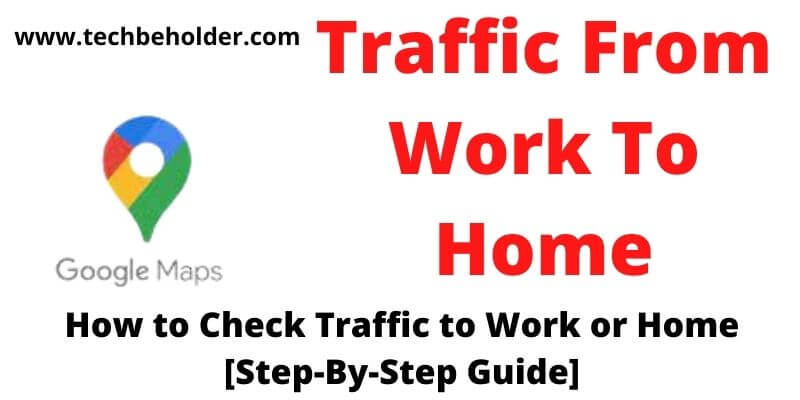Traffic From Work To Home: Using your phone to check traffic to work, can be handy, or before leaving the house can be helpful if you need to head out early in the morning or late at night.
This technology wasn’t always available, but it’s now available on most smartphones (Android) and even some desktop computers.
Android device user can use Google Map app, and PC user use Google Chrome for better experience.
This article will show you how to use Google Maps to check traffic to work and learn the best time to leave the office, or house in order to avoid heavy traffic jams.
How do you check traffic to work before leaving the house? While there are plenty of traffic apps on the market, Google Maps still leads the way when it comes to ease of use and the number of features.
Plus, Google Maps recently added new capabilities that make traffic checking even easier than ever before.
Here’s how to check traffic to work from my location before leaving the house with Google Maps in 2022 and beyond.
Read this quick guide on how to check traffic to work before leaving the house and you’ll never be stuck in traffic again!
It’s easy once you know-how, so keep reading if you want to get home faster! So, without any further delay let’s dive into the business and explore How to Check Traffic to Work using mobile and computer.
Also Read: How Old is My iPhone – 5 Simple Ways to Find Out!
Also Read: How To Jailbreak A Firestick
Table of Contents
An Overview Of Google Maps
Google Maps is one of the most popular and versatile applications that provides you with the solutions of finding the best route to your destination. This app was developed by Google on February 8, 2005, and provides you with real-time traffic from work to home details.
The majority of Smartphones have this Google Maps app, if your device is missing it, get it through the Google Play Store for free. The best thing about Google Maps is, using this app still doesn’t cost you any penny, but you must have a stable Internet connection.
Furthermore, the interface of the app is completely beginner-friendly. Below I’ll display how to use Google Maps to find the traffic from work to home on your various devices such as smartphones, desktops.
While showing the traffic level on Google Maps you come across three different colors, find the meaning of those below.
| Google Maps Color Codes | Color Codes Stands For |
| Green 🟢 | Light Traffic Level |
| Orange 🟠 | Moderate Traffic Level |
| Red 🔴 | Congested Traffic Level |
How to Check Traffic to Work & Home on Google Maps
Google Maps is one of the leading navigation apps and real-time traffic details providers. It has basically three indications (Red, Orange, and Green), but as time grew, it kept adding new features which helped you to find the exact Check Traffic to Work of any location and details.
So, I’ll break down the steps to check traffic from home to work or from work to home on Google Maps.
Also Read: Spotify Not Playing Songs
Also Read: Mirror iPhone To Firestick
How to Check Traffic to Work or Home (Using Android & iOS)
Attention: Android Smartphones come with pre-installed Google Maps, but on iOS devices, you’ll need to download Google Maps from the App Store. Also remember, before you follow the steps make sure you’re logged in with your email id.
- Launch Google on your Android device.
- Tap on the Menu icon, located at the lower-right corner.
- Now scroll over the Commute tab, then travel to the View All Settings.
- Click on the Home button, it’ll ask you to enter the address, type, and hit the Ok button.
- Click on the Briefcase icon, type the destination address and again click on the Ok button.
- Now launch the Google Map App on your device, and smash on the search for Home or Work.
- Click on the navigation arrow, and it’ll take you to the navigation mode.
- Choose a starting point (Home or Work).
- Click on the icon located in the top right corner, and select traffic.
- Now you can notice the different colors indications on the (Green, Orange, and Red)
- Green says Light Traffic, Orange indicates Moderate Traffic, and Red suggests the Congested Traffic volume.
- Now you’ve got the details of traffic, choose the best route to reach work or home according to your need.
Also Read: How To Cancel Showtime On Amazon
Also Read: How to Find Someone On Snapchat
How to Check Traffic to Home or Work (Using Desktop Browser)
Follow the steps on the desktop browser to find Traffic levels to Work to Home or Home to work.
- Launch Google Maps on your desktop or laptop.
- On the top left corner, you can notice a search bar, type Work on it.
- It will ask you to enter your work’s address first.
- Now type your home’s address.
- To check the traffic level choose Menu then Traffic.
- The Google Traffic feature detects the best traffic routes with dedicated colors.
- If the color displayed is Green it means this route has Light traffic, Orange color means Moderate traffic level, and Red guide Congested Traffic Level.
- Once you’ve got the details of traffic level from work to home or home to work, now it’s up to you to choose the best route to depart.
How To Check Out Forthcoming Updates On Traffic Levels To Work
Let’s find out the forthcoming updates about Traffic levels to work through the Google Maps app.
- Open the Google Map app on your device.
- Go to the search bar and add your source place and departure place.
- Then navigate to the Menu section and select the arrival time and depart time.
- Now it may take a few seconds, and you’ll be presented with the Forthcoming updates.
- That’s all to use Google Maps to find out the best route for your destination.
Frequently Asked Questions:
#1. Can Google Maps predict future traffic?
To be honest NO!! Generally, Google Maps uses the historical traffic data to analyze the traffic, based on that it shows you data, along with GPS capture the data, and analyze the gathering of the people in a particular place, and then decide to put it into the Green, Orange, or Red color area.
#2. How do I check traffic?
To check traffic on Google Maps you must need a stable Internet connection and Google Maps app. Launch the Google Maps app, enter your source address, and destination address in the search bar. Then tap on the traffic option under the Menu section to check live traffic levels.
#3. How to navigate to my work using Google Maps?
You can save your work or home location on Google Maps and find the most convenient and shortest route to your destination.
Wrapping Up Of Check Traffic to Work:
Google Maps are the best way to find the perfect and best method to check Traffic to Work To Home or Home To Work. Using the Google Map you can find updates about the traffic level, details and decide the most convenient route to reach the destination.
Using Google Maps to find traffic from work to home is absolutely free, and it’s pre-installed on all Android Smartphones.
In this detailed guide, I’ve shared a step-by-step guide about finding the Traffic From Home to Work and Work to Home. I believe this article was informative and accurate, I’ve missed out on something, do let me know in the comment section.
I am Pawan Sharma, my native place is Rajasthan, but I live in Kolkata. I’m Cisco Certified engineer by NIIT, and Blogger by passion. I’ve started this blog on the 1st of May 2021 to share my knowledge about Technology, Internet Marketing, Gadgets, Tips & Tricks, Top Apps, Games. As I said above, blogging is my passion and I love it by heart, I’m inspired by the top Bloggers of the World.