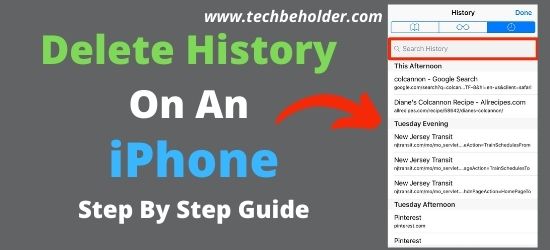Clearing your iPhone’s browsing history is a good idea to keep your iPhone safe and make it faster, but the question is how to delete history of an iPhone? Before moving further, let’s note that whatever you search on the internet, browsers keep tracking your activities and record the history on your every search query and clicks.
In this post, I will share you the instructions to Delete Your History On iPhone. The best thing about deleting history on iPhone is you have full control to clear your browsing history and search history for the last hour, today, last week or all time, you got multiple options to choose from.
I ensure you after going through this guide, you will be able to to cleaning data from Safari browser, thereby helping ensure the privacy and performance of your iPhone’s browsing experience.
In this guide I will cover Safari Browser, Google Chrome, and Siri Search history, and you can choose the browser you have.
Table of Contents
What Is Browser History & How to Delete It?
Well, in easy words whenever you search for anything on the Internet on your iPhone or iPad, like you visited some websites, or you searched any queries on browsers it is saved on a particular folder of your browsers. This is known as a history tab.
The benefits of wiping out the search history from your iPhone, helps you to keep your online activates private and are not accessible to prying eyes.
Why Should You Delete History On Your iPhone?
You may be unaware, but every browser we use on our device including Google and Safari, stores the data. So, if you’re planning to give your iPhone to someone, and don’t want them to access the sites you’ve visited, deleting history on your iPhone is a good idea.
Apart from that, not clearing browser data may often slow down your device because it eats your device’s RAM. So, clearing the old and expired cached data can make your device faster and make the sites you have visited inaccessible.
All the tech experts around the globe advocate clearing browsing data to make your iPhone safer and faster.
The process of deleting history on the iPhone is pretty simple, below find the step-by-step guide of How to clear search history on iPhone.
How to Clear History on Safari in iPhone or iPad?
The steps are straightforward to clear search history on Safari. You have the option to delete the browsing history of a particular site or for all your iOS devices which are synced. Let’s find out.
How To Delete All History on Safari?
- Tap on the Setting On your Home Screen.
- Tap on the “Safari” tab from the listed items to access browser’s settings.
- In the blue fonts, you can see “Clear History and Website Data” tap on it.
- The next option will be “History and Data” Tap on it and it will remove all the history.
- Once the history is removed the color of the button “Clear History and Website Data” will be changed.
Alert: This process will delete the entire history, cookies, everything from your device, as well as the rest of the devices that are synced with the same iCloud or Apple ID.
How to Erase History of Individual Websites on Safari?
The earlier process was to delete the entire history on iPhone safari, but this process will let you allow to delete particular website history from your iOS device. Follow the instructions below.
- On your device open the Safari Browser on your iPhone.
- On the bottom of the screen, you can see a bookmarks icon, tap on it.
- Click on the history tab located in the right corner of the top side.
- You can see all the websites you have visited there in the past.
- Any website you want to delete from the history, simply swipe left, and a delete option will appear on the screen.
- Tap the delete button.
- And that history will be removed from the iPhone / iPad.
Alert: This process will delete the selected websites from your iPhone history and won’t be accessible again from the history tab.
How to Delete Chrome History on iPhone or iPad?
Here is the complete guide to delete history on chrome on iPhone or iPad, and it is quite similar to the above one.
How to Delete All History on Chrome?
For clearing chrome history in iPhone follow the given steps.
- Open the Chrome browser on your iPhone.
- You can see a three-dot in vertical lines on the top right corner, tap on it.
- Then tap “History tab” from the display list.
- Tap on “Clear Browsing Data” On the bottom left side of the screen.
- Select “Browsing History” Tap on “Clear browsing Data.”
- Click on Confirm to proceed.
Alert: These steps will erase your entire history of Chrome from your iPhone and also from the synced device with the same iCloud ID.
How to Clear History of Individual Websites on Chrome?
- Launch the Chrome browser.
- Tap More button or three-dot in vertical lines on the top right corner.
- Now click “History Tab”
- Tap the “Edit” button located on the bottom right side of the screen.
- Here you will see all the visited websites.
- Select the one you want to delete, and then finally tap the Delete button.
How to Delete History on iPad or iPhone on Chrome Based on Time Period?
- First of all, launch Chrome on your device.
- Tap More button and then tap on History tab.
- Now tap on Clear Browsing Data located on the bottom left side of the screen.
- Select browsing history and set the time range according your choice (Last hour, last 24 hours, last 7 days, 1 month, or all time, etc)
- Lastly tap on the Clear Browsing Data button at the bottom of the screen.
How to Delete SIRI Search History and Data?
Deleting Siri Data on your iPhone or iPad is also a straightforward process and doesn’t take long. Here is how to execute the steps.
- Launch the Settings on your iPhone and access Siri & Search.
- Select Siri & Dictation History.
- Lastly tap on Delete Siri & Dictation History.
- Finally click confirm.
Note: Following these precise instructions will assure you that there will be no residual traces of the websites you visited earlier.
Process Of Deleting History From iPhone YouTube?
Some of you may be thinking about the solutions of How To Delete History On iPhone YouTube?We have covered clearing the history from iPhone but how about How to clear youtube history on iPhone? Because deleting youtube history is also an important and tricky thing for users, therefore, I added this topic also. Follow the given steps to know How to delete youtube history on iPhone?
- On iPhone open YouTube App.
- On the right corner on the top side Click on the “Profile Icon”.
- Choose settings from the display list.
- Now scroll down till the last.
- You will have two options there. (1. Clear Watch History. 2. Clear Search History.)
- As we are deleting YouTube history so choose option number 2. ( Tap on Clear Search History)
- But the process is the same for both.
- A popup will come up on the screen will ask you to confirm for deleting. Tap on it.
- Boom !! Searching history has been cleared.
Erase History On iPhone Maps:
Do you Know wherever you go with your iPhone google map keep tracks you and keep your recent locations so some of us want to delete the Maps history but no idea how to do it. So below I will share step by step process of deleting Google Maps history on iPhone.
Now, let’s take a deep breath and jump into the topic of How To Delete History On iPhone Maps. The process is simple for it but you should know every steps else you won’t be able to do it properly.
- Simply open Google Maps.
- Click on the “Profile Picture Icon” from the top right corner.
- Go to the setting tab.
- Simply scroll down till you find “Map History”
- Tap on it and it may take a few seconds to load.
- You can see date-wise history. So it is possible to delete the selected date history also.
- On the top section, you can see the option “Auto Delete Older Than” tap on it. This is to delete the entire history.
- You can select the time time period and click on next.
- Now click on “Confirm”
- If you have selected the time period then Map History Automatic will be deleted.
I tried to cover everything on this post related to how do you delete history on an iPhone. Still, if something left out, then I kept FAQs for that so you can find some common questions that people are looking for. Find out in the FAQs section:
Frequently Asked Questions:
The honest answer is NO. If you erase history, then it will be removed from your devices but the ISP provider and the company itself still be able to access it.
If you have deleted the history then neither you nor any of your friends will be able to access the history but as I said above question, the ISP (Internet Service Provider) and google can see it. Google keeps the records to their server for every search you made.
The short answer is NO. Once you delete the history it will be completely removed from your device.
If any user connected to the same WiFi you are connected then they can’t see your history. But keep in mind that your ISP provider can be able to access it. You can any good VPN service for hiding history from the ISP provide as well.
Conclusion of How To Delete History On An iPhone:
Everything saved on history, whatever you search on the Internet on your iPhone. Some of the users don’t know the process of deleting it therefore, In this post, I shared with you step by step process about How To Delete History On iPhone.
Not only this but also I describe the process of deleting Map history from iPhone and YouTube History too. The process is very simple and the best thing is that you don’t require to download any third-party app for this.
we hope that this guide was useful for you, for any further or additional information you can visit Apple’s official website.
I am Pawan Sharma, my native place is Rajasthan, but I live in Kolkata. I’m Cisco Certified engineer by NIIT, and Blogger by passion. I’ve started this blog on the 1st of May 2021 to share my knowledge about Technology, Internet Marketing, Gadgets, Tips & Tricks, Top Apps, Games. As I said above, blogging is my passion and I love it by heart, I’m inspired by the top Bloggers of the World.