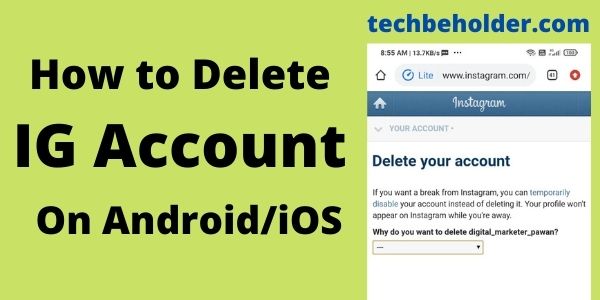Instagram is one of the leading social media platforms today, people are shifting to Instagram more nowadays. You will get complete information on this post about How To Delete IG Account On Android?, How to backup Instagram data?
Instagram is not only a social platform but also people using it as a marketing tool. But sometimes if we have multiple accounts on Instagram, or for some other cause we want to delete our Instagram Account but what is the way?
So here in this post, I’m going to share with you How To Delete IG Account On Android? You know Instagram owed by Facebook. And these two (Facebook, Instagram) social platforms ruling the world right now.
The process of deleting an IG account is completely simple but you should know the proper way to delete IG Account On Android or iOS.
Table of Contents
How To Backup Instagram Data?
If you have posted videos, Images, and made conversations on Instagram then once you delete your IG Account, and you will be lost each and everything.
So are you planning to delete your Instagram account?, then I will suggest you download a copy of Instagram Data at least.
The process is pretty simple and you can do it within a few clicks. Simply follow the given steps below.
Step 1: Log in to your Instagram profile and click on your “Profile Picture”
Step 2: Once you click on your “Profile Picture” you will be able to see your all posted content there.
Step 3: On the top right corner you can see the “Three Horinzantal” lines next to the + icon, tap on it.
Step 4: Now you can see a list of options, simply ignore the list and click on the “Settings” which will be bottom of your screen.
Step 5: Go to “Security Tab” and click on “Download Data”
Step 6: Now a new window will open (Get A Copy Of What You’ve Shared On Instagram)
Step 7: Type your email address and click on the “Request Download” button.
Step 8: Now It will ask you to enter your Instagram password. Enter password and tap on next, located in the top right corner.
Step 9: Click the “Done” button.
Step 10: Check your email, in the next 48 hours you will receive an email with a link from Instagram.
Step 11: Simply download from the link and all your data from your Instagram profile will be downloaded on your disk.
Also Read: How To Watch A Live Stream On YouTube
What Is The Difference Between Temporarily Or Permanent Delete A IG Account?
There are two ways for deleting your Instagram Account. Either you can choose the temporary or you can go with permanent.
There is a difference between these two. Let’s find out each in detail:
Temporary Delete Instagram Account:
Comments:
All your details will be hidden from the web like if you have commented on others’ posts or your post will be hidden.
Post & Videos:
Instagram wouldn’t remove any of your posts or videos from your account. It will hide all of them after 7 days.
Profile Picture & Bio:
Profile picture would be visible for the next 7 days, after 7 days it will also hide. So that no one can see your details and search. You can retrieve your account if you temporarily delete it. Simply use your login ID & Password for sign-in.
Permanent Delete Instagram Account:
Comments:
Once you delete your Instagram account permanently IG will remove your entire comments, which you did on your post and others’ posts.
Post & Videos:
Not only comments your every post and video will also be removed, including IG TV videos.
Profile Picture & Bio:
After deleting your IG profile permanently, your profile and bio will be no more available on Instagram. The main thing, once an account is deleted permanently, it’s not retrievable.
Also Read: How To Delete Apps On LG Smart TV
How To Delete/Deactivate IG Account On Android & iOS?
Deleting a temporary Insta account is also known as a deactivating account. Before dive into the matter make sure you can’t deactivate your Instagram account by using your Insta app on your mobile.
You have to take the help of any browser on your phone. So if you are ready to temporarily deactivate from your phone. Please, follow the simple steps given below.
Note: you can’t disable your account twice a week.
Step 1: Login into your Instagram Account by using any browser.
Step 2: Click on the “profile picture” (bottom of the right corner).
Step 3: Click on the “Edit Button” (right after your profile name.)
Step 4: Scroll down till the end, until you find “Temporarily Disable My Account”.
Step 5: A new page will open. Simply select a reason from the drop-down menu for disabling your account?
Step 6: Re-enter your Instagram password and then click on “Temporarily Disable Account”
Once you detective it, Instagram will hide all your photos, videos, IG TV videos, Bio, and all the information, So no one can see.
How To Delete Instagram Account 2020/2021 On Android & iOS Step By Step Guide:
Once you delete your Instagram account you won’t be able to access it again. So if you are confirmed to do it then only follow these steps or else you can go with deactivating your account.
You can’t delete your IG account with the Insta app. For this, you have to take the help of any browser. Follow the given steps for How to Delete IG Account On Android.
Step 1: Go to any browser.
Step 2: To permanently delete Instagram you can click here.
Step 3: Simply log in with your “Username & Password”
Step 4: You will land on a page “Delete Your Account”
Step 5: Choose a reason from the drop-down menu for deleting your account.
Step 6: Type your Instagram password again and click on the “Delete [Username]” button.
Step 7: Once you click on this your account will be removed permanently from Instagram.
Note: Make sure you downloaded the data copy from Instagram before deleting your account permanently.
Also Read: Delete A Kik Account Permanently
I have tried to cover everything in this article related to How to Delete IG Account On Android, yet after reading this article, there may be some questions coming to your mind, so I have kept the FAQs below, you can find the answers to some of the common questions there.
FAQs About How to Delete IG Account On Android:
#1. How Long Can You Temporarily Disable Your Instagram?
There are not certain times for this. You can keep it disabled as long as you want to. The only will be required to reactivate your IG account the “Username & Password”. Anytime you can reactivate it.
#2. How Do You Delete An Instagram Account On A Phone?
You can’t delete an Instagram account from the Instagram app, but don’t worry, still there is a way. You can open any browser and go to Instagram.com and log in with your username & password. Then follow the given instruction above.
#3. Does Instagram Delete Your Account After 30 Days?
If you submitted a request to delete your Instagram Account permanently then Instagram takes 30 days to remove it completely. Once the 30 days are over, your entire information will vanish from the Instagram server, including Photos, Videos, Messages, Comments, and Bio also.
#4. How Do You Delete An Instagram Account Without Logging In?
Let’s be honest, it is not possible to do it, you will need a username & password to login in once at least. But you can report that account from another account and the rest will depend on Instagram. Simply log in to your account and click on the “report” button and follow the rest instructions from IG.
Conclusion Of How to Delete IG Account On Android:
Deleting or deactivating an Instagram account is not a difficult task but you have to follow the proper instructions. But remember one thing the Instagram app doesn’t allow you to delete your IG account.
So that you can open Instagram on any web browser on your mobile then you can delete Instagram ac but make sure to download a data copy of your data from Instagram before deleting the account.
In this post, I tried to cover everything related to How to Delete IG Account On Android, How To Backup Instagram Data?, What Is The Difference Between Temporarily Or Permanent Delete A IG Account?, How To Temporary Delete Instagram Account, and How To Deactivate IG Account On Android & iOS?.
If you liked this article then you can share it with your friends and family and let them the process of How To Delete IG Account On Android. If you have any questions or suggestions regarding this you can leave me a comment below.
I am Pawan Sharma, my native place is Rajasthan, but I live in Kolkata. I’m Cisco Certified engineer by NIIT, and Blogger by passion. I’ve started this blog on the 1st of May 2021 to share my knowledge about Technology, Internet Marketing, Gadgets, Tips & Tricks, Top Apps, Games. As I said above, blogging is my passion and I love it by heart, I’m inspired by the top Bloggers of the World.