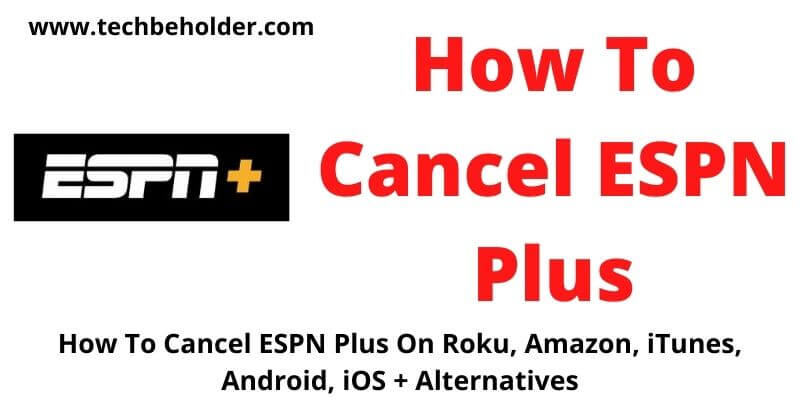How To Cancel ESPN Plus: The canceling process of ESPN Plus is not as difficult as it seems, and I’ll walk you through it.
ESPN+ is a United State-Based premium video streaming platform, owned by Disney Media and Entertainment Distribution, and enables you for a vast range of video content including original shows, live sports matches, and replay but for accessing these features you’ll need to take a premium subscription.
ESPN Plus is compatible with multi brands of devices and TVs such as Sony TV, LG TV. If you’re a LG TV users and unable to get ESPN Plus, learn How To Download ESPN+ On LG TV with step-by-step guide.
But what if you don’t find ESPN+ useful, or it’s not fitting in your monthly budget? In such cases, the ultimate way to cancel ESPN Plus subscription. The steps for How to cancel ESPN + subscription are described below.
The premium services of ESPN Plus start from $6.99 per month or $69.99 per annum. If your requirements are beyond ESPN Plus then you can go with a $13.99 (All-in-one) plan which contains Hulu & ESPN Plus.
If you stream Hulu and don’t want to get disturbed with ads while watching your favorite show, here is the quick guide How to Block Hulu Ads [7 Effective Ways] with beginner-friendly guide.
Canceling the ESPN Plus isn’t hard but can be complicated depending on how you subscribed to the ESPN +. Below, I’m sharing steps to cancel the ESPN + Service in a couple of ways, you can travel according to your device and convenience.
Also Read: How to Install and Download Paramount Plus on Xbox?
Also Read: How To Watch TinyZone on Roku
If you cancel the ESPN+ subscription then a few things you should keep in mind before proceeding, you won’t get a refund or credits for partially used billing periods. If your fee has been deducted, it means it has gone, to avoid another monthly charge, take action now.
Table of Contents
What Sports Included In ESPN Plus?
With the premium subscription, you unlock several sports live telecasts such as MLS, MLB, College Sports, PGA Golf, NHL, NBA, Grand Slam Tennis Matches, United Soccer League, Cricket, Rugby, Canadian Football League, UEFA Nations Leagues Games, and many others.
Multiple Ways For How to Cancel ESPN Plus Account:
It’s an easy process, and you can easily implement and can do ESPN Plus unsubscribe, which can be done within a minute, also you can cancel your subscription in various ways depending on your subscriptions. Let’s find out steps for the same;
How To Cancel ESPN Plus On The Web:
One of the easiest methods to cancel ESPN Plus is to cancel it using the web. It’s straightforward. If you’ve subscribed to ESPN Plus directly on the ESPN + Website then the following steps will cancel your subscription.
- To begin to navigate to here espn.com cancel subscription and enter your ESPN + login details.
- On the top right corner, you can notice “Profile Icon” tap on it.
- Now choose ESPN+ Subscription, located on the left side of the screen, and tap on the “Confirm” button to manage it.
- On this page, you can see details of your subscriptions, choose “Cancel Subscription.”
- Now smash on the “Finish” button, and the ESPN Plus subscription will be canceled.
Note: Once you complete the process, you may get an email regarding the confirmation of your cancellation. Also, whenever you need to reactivate your account all you need to do is keep the login information because all your details are saved to ESPN Plus.
Also Read: How To Add Discovery Plus To Vizio Smart TV
How To Cancel ESPN Plus Subscription With Google Play Store:
This method is for those who’ve subscribed to ESPN Plus through their Android phone. Follow the below guide to unsubscribing ESPN Plus.
- The first thing you need to do is, launch the Google Play Store on your Android device.
- Now on the top right corner, you can see your “Profile Pic”, click on it.
- On the display popup select “Payments and Subscriptions.”
- The next page will display a couple of options, ignore all of them and tap on the “Subscriptions.”
- You should now be able to see all your active subscriptions, simply choose ESPN+ from the display items.
- Smash on the “Cancel Subscription” and it’ll cancel ESPN Plus subscription.
Also Read: How To Connect Firestick To Wi-Fi Without Remote
Steps To Cancel ESPN+ With Apple/iOS:
These steps will enable those ESPN+ users who’ve subscribed to it through Apple, by applying the below-mentioned steps will cancel ESPN+ straight away.
- Access the “Settings” on your Apple device.
- On the top choose your “Name” and find Apple ID Settings.
- You’ll be presented with a list, click on the “Subscriptions” and the new window will open.
- On this page, you can see all your subscriptions, choose ESPN+, and then hit on the “Continue” button.
- Finally, click on the “Cancel Subscription”, it may ask you for confirmation so follow the on-screen guide.
Also Read: How To Add Apps To Vizio Smart TV
Also Read: How to Install HBO Max on PS5?
Cancel With Contacting With Customer Support:
In case, if you’re not familiar with the above-discussed ways, or you can’t access them, then ESPN enables you to cancel ESPN Plus membership by contacting the support team. If you go through ESPN Plus Subscriber Agreement, then you find this method there as well. Simply dial 1(800) 727-1800 this number and when one of the ESPN executives receives the call you can ask them to cancel the ESPN+ subscription. They may ask you for some details for confirmation of your account, so keep them ready.
Also Read: How To Install & Watch Paramount Plus On PS5
How To Cancel ESPN + From Other Providers: Amazon, Roku, and more:
These steps are for those who’ve signed up to ESPN Plus from other providers like iTunes, Roku, Amazon, or any others. The steps for canceling ESPN Plus from other providers are easy to follow, and ESPN+ has made it even easier by providing a detailed guide to cancel ESPN plus on Roku TV, a full guide for iTunes, and a step-by-step guide to canceling with Amazon. You can travel there and follow the given steps. For Showtime users a complete guide of How To Cancel Showtime On Amazon.
What Are The Best ESPN Plus Alternatives?
If you want to save your money by canceling the ESPN+ subscription, here are some alternatives you should try Free/Paid.
| Platform | Benefits | Price |
| Sportle | Included various types of Sports events live streaming No geographical limitations | Free |
| NHL TV | Gaming Platform but mainly targets Hockey, so best for hockey lovers. Detailed coverage of multiple sports (Mainly Hockey). | $149.99 per season |
FAQs:
#1: Why can not cancel ESPN Plus?
Before you proceed to cancel ESPN +, ensure you’re choosing the same way you subscribed through. I’ve shared a couple of ways like how to cancel ESPN Plus on amazon, Roku, Android, iOS. If nothing worked for you, you can contact the ESPN Plus support team by dialing 1(800) 727-1800.
#2. How to cancel ESPN Plus subscription?
How do I cancel ESPN Plus, You can cancel it through Android’s Google Play Store, iOS App Store, directly traveling to their official website, by connecting them at support@espnplus.com or calling Customer Support at 1(800) 727-1800.
#3. Does ESPN Plus offer a free trial period?
No, Currently ESPN Plus doesn’t offer any trial period, they used to offer a free trial for 7 days but were eliminated a couple of years back.
#4. Can you cancel ESPN+?
Yes, of course, you can cancel your ESPN+ subscription anytime, but you won’t get any refund after cancellation.
#5. Can I cancel ESPN+ and get a refund?
Yes, you can unsubscribe/cancel ESPN+ whenever you feel you don’t need it anymore, but you won’t get any refund or credits. In case, if you cancel your annual or monthly subscription, you’ll continue to have access.
Wrapping Up:
ESPN Plus offers you a wide range of video content including different types of sports, shows, and others. It’s a subscription-based platform that can be accessed on multiple OS. Taking an ESPN Plus subscription isn’t harder, but users find it difficult when they come to close their account or don’t want to renew ESPN Plus.
In this detailed guide, I’ve shared with you multiple ways for How To Cancel ESPN Plus, however, you need to choose ways depending on how you subscribed to ESPN +. I believe this article was informative and solved your queries, for any confusion to cancel ESPN+ subscription you can use the comment section below.
I am Pawan Sharma, my native place is Rajasthan, but I live in Kolkata. I’m Cisco Certified engineer by NIIT, and Blogger by passion. I’ve started this blog on the 1st of May 2021 to share my knowledge about Technology, Internet Marketing, Gadgets, Tips & Tricks, Top Apps, Games. As I said above, blogging is my passion and I love it by heart, I’m inspired by the top Bloggers of the World.