If your Roblox inventory is full of unwanted items and you face difficulty to dropping some of those, don’t panic, because this article will show you the step-by-step way for How to Drop Items in Roblox Mobile, PC & Xbox.
Well, Roblox is one of the popular games for kids and enables them to explore many things while playing the game. Roblox is an online game that allows you to play with multiple players on various devices like Nintendo Switch, PS4, PS5, and others.
Not only that, but Roblox also allows players to create their own game, own world and play accordingly, and customize avatars using Robux, but for customization avatars users need Robux. There are plenty of legit ways to earn and get free robux without visiting any spammy sites or using robux hacks, visiting spammy sites or applying hacks may lead to ban your account permanently.
Apart from that, if players want to explore other games, then they can play different games as well that are designed by the other players.
This post is all about how to drop items on roblox mobile 2023 and trading procedure. All given methods are proven and tested by me, so I can guarantee you these methods are so effective. So, without any further delay, let’s dive into the topic straightaway.
Note: Officially, the Roblox game doesn’t provide you with any guide to How To Drop Items In Roblox; therefore, the players face the issue while dropping the items from their Inventory once it full. Steps are given below for dropping items in Roblox, as all are methods proven.
Many Players Want To Hack Roblox, You Can Click Here To Read About Getmerobux.info Website Generator For Getting Free Robux On Roblox
How To Drop Things In Roblox On Mobile
Also Read: How To Get GamePigeon On Android
Also Read: How To Delete GamePigeon
Table of Contents
How To Drop Item from Inventory?
Open the inventory section by pressing the … located on the right of your game. Now follow the steps:
- Choose the item you want to drop from your inventory.
- Press the BACKSPACE button on your keyboard.
- That’s it.
- You can see the dropped item in front of your character.
How To Drop Items in Roblox Mobile, PC, Mac & Xbox?
The steps are straightforward but, you need to go through the certain steps to get rid of the items that consuming a lot of space and you’re no longer required of them. Follow the steps for how to drop stuff in roblox mobile?
How To Throw Items In Roblox On Mac and PC? | How To Drop Items In Roblox PC?
It doesn’t matter what kind of device you’re using for playing Roblox; this method will perform on all the leading platforms such as Mac, PC, Xbox, and make sure that the following steps don’t support all the available games but in most games, it works. Using the steps, you can drop various items such as guns, hats, weapons, tools, and many others.
Note: Before I take you for a ride, ensure the server you are playing in does allow it or not, although the worst thing about the servers is, you can’t identify if the server allows it or not. All you have to do is to apply the steps.
- To start with, join any Roblox game.
- Now go to the Inventory, choose the item, or pick a new one.
- Simply hold the item you want to drop and press the “Backspace” button one or two times, and check if the item has been dropped or not. If not, move to the next step.
- Now press the “Del button” continuously, and should drop the items next to your avatar. Using this method, you can drop any type of item in Roblox PC except the HATS.
- To drop hats use = (equal) key.
How To Drop Items In Roblox On Mobile?
The below-given steps will work for Roblox mobile users only. Apply the steps to learn how to drop items in Roblox mobile.
- Launch the game into your mobile.
- Choose the item you want to drop, which you can find under the game inventory.
- Click on the “Chat” option, which will launch the “Keyboard.”
- On the screen keyboard, find and press the “Cross” button continuously (more than seven times).
- If the item doesn’t drop the first time, keep trying it a couple of times, it will work for sure.
- Once the item is dropped, it can be picked by any other player.
- This is the for how to drop things in Roblox on mobile.
Also Read: Why Can’t I Download GamePigeon
Also Read: Game Pigeon Hacks
How To Drop Items In Roblox On Xbox?
The process is slightly different when it comes to dropping items in Roblox using Xbox. You need to understand the fact that the majority of servers do not enable you for this, but dropping the objects in Roblox is the major part of the game. So please do not be sad because this process works perfectly in Minecraft and Skyblock servers, as I’ve already tasted a ship of it. Let’s learn the steps to drop something in Roblox.
- You need to join the “Skyblock” game first.
- Second, choose the item you want to get rid of.
- On the d-pad, you can see the “Down Arrow Key” smash it a couple of times. (7 times at least.)
- Once you press the “Arrow” button several times, the selected item will drop automatically.
- Drop items will be found near your character and can be picked by you or any other players.
Benefits of Dropping Items in Roblox
Dropping unnecessary items in Roblox has interesting benefits. Let’s find out.
Increase Your Collection of Items:
Roblox allows you to store limited items, so dropping unnecessary items can increase the limit of new items.
Trade with Other Players:
The items which are not useful to you can be traded with other players.
Clear Cluttered Inventory:
It helps you to clear the cluttered inventory.
How To Turn Off Inventory in Roblox? How To Make Your Inventory Private on Roblox?
The process of turning on/off the Inventory or to make your roblox inventory private in Roblox is effortless; simply follow the steps discussed below.
- Click here to visit the official website of Roblox.
- Login with the same credentials which you used while creating your account for the very first time.
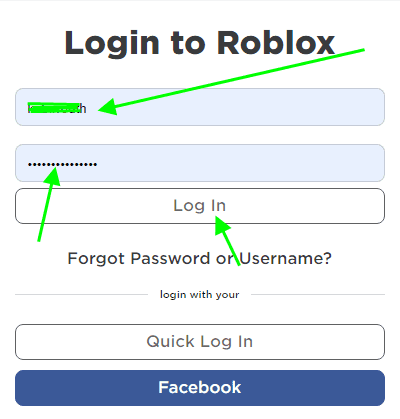
- Once you’re logged in, move your mouse cursor to the right and click on the “Gear” icon, which is located in the top right corner.
- Choose “Settings”, and a new page opens.
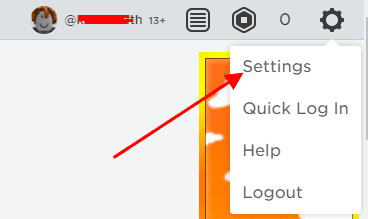
- On the left side, find and click on “Privacy”.
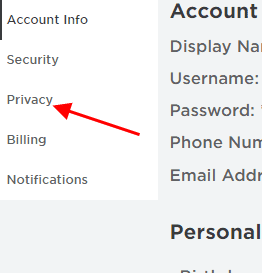
- Scroll down and find “Who can see my inventory?” and click on the “Down Arrow”.
- By default, it is set to “Everyone” by default; choose the “No one” from the drop-down menu.

- The changes will save automatically.
- Congratulations!! You have turned off the Inventory on Roblox.
FAQs Of How To Drop Items On Roblox Mobile:
#1. How do you drop items in Roblox PC?
The process is straightforward, go to the “Inventory”, select the “item”, press “Backspace” multiple types. You’re all set. For the detailed procedure, scroll up and read the step-by-step guide.
#2. How to trade items on roblox?
Simply login into your account, choose the player profile you want to trade with. Go to the menu and tap on the “Choose Trade Items”, smash on the “Add Robux” and finally tap on the “Submit” button. This will leave a notification on another player’s profile, if they accept or reject, you also will get a notification.
#3. How to drop hats in roblox?
Dropping the hats on Roblox press the = (equal) button on your on screen keyboard.
#4. How do you drop items quickly?
Choose the item you want to drop in Roblox and press the “Backspace” button multiple times and the item will drop automatically.
#5. How to make your inventory private on roblox?
Login into Roblox website click on the “Gear” icon, which is on the right side choose “Settings” and on the left side find “Privacy”, scroll down and click on the “Who Can See My Inventory”, and select “No one”.
Wrapping Up:
The Roblox game enables you to drop items, and you can drop them effortlessly. This detailed article has explained and shown you the step-by-step process of How To Drop Item In Roblox Mobile, PC, & Xbox.
Along with drop items in Roblox, this article also discussed with you How to trade items within the game with other players.
Don’t forget to share this post with others on social media; your tiny steps will help me reach more people.
If you have any questions or suggestions regarding How To Drop Items In Roblox, do let me know in the comment section below. Keep playing, keep winning. Cheers!!
Also Read: How To Turn Off Screen Mirroring
Also Read: How To Add Apps To Vizio Smart TV
I am Pawan Sharma, my native place is Rajasthan, but I live in Kolkata. I’m Cisco Certified engineer by NIIT, and Blogger by passion. I’ve started this blog on the 1st of May 2021 to share my knowledge about Technology, Internet Marketing, Gadgets, Tips & Tricks, Top Apps, Games. As I said above, blogging is my passion and I love it by heart, I’m inspired by the top Bloggers of the World.

