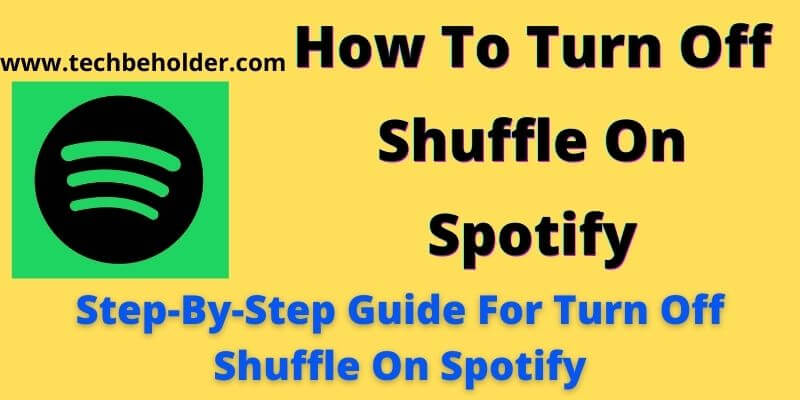Not able to turn off Shuffle? Let’s understand How To Turn Off Shuffle On Spotify. Spotify is the best platform to listen to millions of songs at your fingertips; Spotify is a widely popular app among all generations of people.
Another thing that makes this audio streaming platform most popular is its availability for devices.
Users can enjoy it on Windows, iOS, Mac, Android, Gaming Console, and many others. But the annoying thing is Spotify Keep Pausing, fix it Why Does My Spotify Keep Pausing, and Spotify comes with default Shuffle turn-on features, which means when you stream audio on it, it plays songs randomly.
Many users are not able to find how to turn it off. In this detailed guide, I’ll guide step-by-step on how to turn off Shuffle on Spotify in a newbie-friendly manner.
Before I take you to the topic, it’s essential for you to understand that Spotify only enables premium users to turn off Shuffle on Spotify.
That means freemium users can’t turn it off. Don’t worry; I’ve also got a workaround. Using that free, users can also turn off Shuffle on Spotify effortlessly.
Also, know that Spotify has a dedicated app for Android users which performs like a music player app.
So, let’s begin the topic and understand it step-by-step.
Table of Contents
What Is Spotify Shuffle Play | What Is Shuffle Play On Spotify?
Shuffle is the thing that can twist your playlist, album, or artist profile. In other words, if you’ve turned on Shuffle on Spotify, which is by default a feature Spotify offers you, Spotify shuffle plays only random songs and doesn’t follow the sequence you set.
Souffle can be annoying when you wish to listen to your favorite playlist in the following order you stored.
On the flip side, when you turn off Shuffle on Spotify, it plays all the albums, artist profile, or playlist the way you want.
Turning off Shuffle doesn’t play random songs. If your Spotify playlist shuffle, it means the shuffle feature is turned on.
Shuffle icon seems like, two arrows crossing each others.
Turn Off Shufle In Spotify
How To Turn Off Shuffle On Spotify On PC/Laptop:
Undoubtedly, Spotify is one of the great ways to listen to your favorite music because it has a massive collection of various songs.
That enables you to enjoy millions of songs in one place on multiple devices, including Windows, iOS, Android, Mac, and Xbox. If you need to remove devices from Spotify read here How To Remove Devices From Spotify In 2021 & 2022.
The only thing which disturbs users is, Spotify doesn’t allow freemium users to shuffle songs. However, computer freemium users can take advantage of this and play songs in sequential mode.
If you’re a computer user and looking to enjoy music on Spotify without Shuffle, follow the following steps:
- Begin with, launch the Spotify app and then travel to the “Now Playing” bar, located at the bottom of the screen.
- Here you can see a “Shuffle” icon; tap on it to turn off shuffle play.
- Now you can notice listed songs are in their original line-up.
Also Read: Top 10 Best Anonymous Chat App For iOS and Android
Also Read: Top 10 Video Websites Like YouTube For Videos
More Playback Modes To Listen to Spotify Music:
Suppose you’re not getting the desired result from the Spotify music app; another way to download the music from Spotify and get third-party apps such as Windows Player, VLC, KMPlayer, MusicBee, and many others.
These Music Players offer you more playback modes, effects, and flexibility.
How to Turn Off Shuffle on Spotify on Android/iPhone [For Premium Users]:
How to turn off Shuffle on Spotify iPhone and Android? Well, the Shuffle option only works for premium users; free Spotify users can’t access this feature.
Spotify comes with various plans, including Family Plan, Spotify Premium Duo Plan, Student Plan, and Individual Plan.
So, free users can upgrade their plans according to their needs and budget and apply the following steps. These steps perform perfectly to turn off Shuffle on Spotify on iOS and Android devices.
- First of all, launch the Spotify app on your device and login into your account.
- Launch the desired playlist and deselect the “Shuffle” option located at the top of the screen.
- You’ve instructed the app to stop shuffling on Spotify by doing this.
- Once the settings are saved successfully, your songs should play in sequence.
When the Shuffle option is enabled, the icon of the Shuffle will turn into Green.
Turn Off Shuffle In Spotify.
How to Turn off Shuffle Play on Spotify Android/iPhone [For Non-Premium Users]:
Not in the mood to burn your money on buying premium Spotify? Here you got the trick which enables you to turn off Shuffle on Spotify even without taking a premium membership.
Yeah, you read it right; it’s damn possible. You need to have a tweaked version of the app, which you can get from the TutuApp and TweakBox app.
The Spotify app from these platforms allows you to turn off shuffle play on Spotify without burning your money, and the best thing about these platforms’ app is that it works perfectly for both iPhone and Android Smartphones.
Also Read: How To Get GamePigeon On Android
Also Read: What Is Setup Wizard For Android
Warning: Downloading Spotify apps from Tutu and TweakBox may be risky for your account. Even Spotify may block your account permanently.
Because Spotify doesn’t verify these apps, stay connected with me if you are looking to download Spotify songs without subscribing to Spotify.
Let’s understand how to turn off shuffle play on Spotify on Android & iPhone device (Non-Premium) users.
Detailed Guide To Turn Off Shuffle on Spotify on Android:
- You’ll need TutuApp on your Android phone, so get it on your device first from here TutuApp Android APK Download.
- The next step to open the TutuApp, you can see a Spotify Cracked Version on your screen; if not, simply use the search button to find.
- When you see the Spotify logo in TutuApp, tap on the “Download” button.
- It’ll get installed on your device within a couple of minutes.
- Once the downloading and installing are complete, launch the app and log in with your free Spotify login credentials.
- As soon as you get into the app, you’ll be able to turn off Shuffle on Spotify.
- Enjoy.
Detailed Guide To Turn Off Shuffle on Spotify on iPhone:
- Like earlier methods here, you’ll need TutuApp or TweakBox App on your iOS device.
- Download and install the TutuApp or TweakBox app on iPhone.
- Launch the app, navigate to the “Apps” section and find “Spotify.”
- Simply type “Spotify ” in the search bar and smash the enter button if you don’t see it.
- Here you’ll get the result; choose “Spotify++” from the display list.
- Wait patiently until it completes, launch the app and use your login “Username & Password” to sign in.
- Now go to the playlist and uncheck the “Shuffle” option, which is available at the top of the screen.
Also Read: How To Cancel Twitch Prime Subscription
Also Read: Game Pigeon Hacks
Why is Spotify Playing Random Songs?
Why is Spotify playing random songs because Spotify comes with, by default, a shuffle option turned on. If you choose a playlist to play the music, it will play random songs day and night.
You can change the setting and turn off Shuffle on Spotify, but for that, you’ll have to take their prime subscription.
Spotify doesn’t entertain free users to change these settings. If you’re already a Spotify subscriber, then navigate to the “Now Playing” bar and tap on the “Shuffle option.
It will turn off the Shuffle function and stop playing random songs.
Frequently Asked Questions
#1. How To Take Spotify Off Shuffle?
This feature is only for premium users, so ensure you’re. Now launch the app, go to your playlist, and simply select the “Shuffle” option. Freemium users can’t change the shuffle feature unless they use the trick which is mentioned above.
#2. Why does Spotify shuffle not working?
Make sure you’re using Spotify’s premium version because this is the only way to change the Shuffle. There can be other issues like you’ve free version of Spotify if you’ve premium version and still not shuffle not working, and update the app from the App Store.
#3. How to shuffle play on Spotify desktop?
Login into the app using your Spotify login credentials, go to the “Now Playing” option (You can find this option at the bottom of the app interface). Now click on the “Shuffles” button, make sure it is unchecked to work shuffle playlist Spotify properly.
#4. Where is the shuffle button on Spotify?
Shuffle button available at the “Now Playing”, simply navigate to the “Now Playing” option and then find “Shuffle” from the Shuffle toggle; you can turn it on or off just by pressing on it once.
#5. Why can not I shuffle on Spotify?
You need to pay attention to a few things, like your Spotify should be premium, check if anything is pending in the play queue, or the app is outdated. Firstly ensure you’re not using a free version of Spotify, the second check if there is any song in Play Queue, and the final thing to check if any update is available for the app by visiting the “App Store.”
Wrapping Up:
Spotify is a fantastic platform for listening to music that comes with various premium plans; apart from premium, Spotify also allows you to enjoy music for free, but restricts you with some features like freemium account can’t turn off Shuffle on Spotify.
Also, premium users find it challenging to do the same, and they look for a solution of How To Turn Off Shuffle On Spotify. In this detailed article, I covered everything related to turning to shuffle off, including the free one.
In addition, I presented the procedure of turning off shuffle play on Spotify without premium or any other extra apps.
I hope this article was helpful for you and provided you with the ultimate solution. If you still have any questions or suggestions related to this topic, you can leave me a comment below.
I am Pawan Sharma, my native place is Rajasthan, but I live in Kolkata. I’m Cisco Certified engineer by NIIT, and Blogger by passion. I’ve started this blog on the 1st of May 2021 to share my knowledge about Technology, Internet Marketing, Gadgets, Tips & Tricks, Top Apps, Games. As I said above, blogging is my passion and I love it by heart, I’m inspired by the top Bloggers of the World.