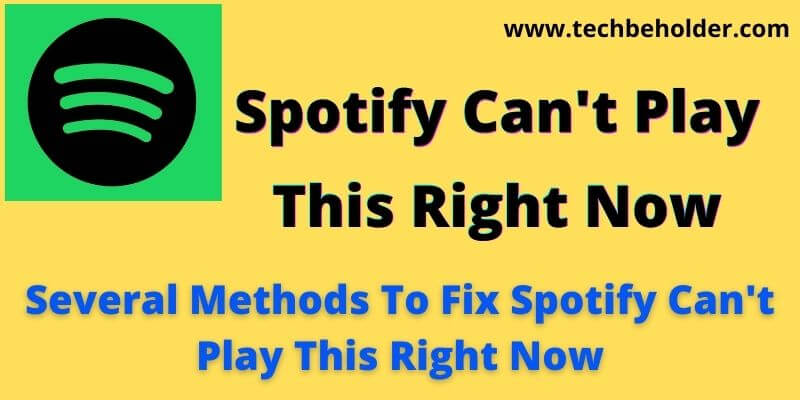If you’ve no clue what’s going on with your Spotify account, and you keep getting an error called Spotify Can’t Play This Right Now when you play a song within the Spotify Player then you must stay with this guide till the end.
Several solutions are available to fix the “Spotify Can’t Play This Right Now in 2022” error, all you need to do is follow and apply all the given methods in sequence.
Spotify is a popular music platform that provides you millions of songs at your fingertips at one place, apart from that it’s also enable you to See Who Liked Your Playlist On Spotify.
In Q1 2022 Spotify touched 182 Million premium users.
Due to the huge numbers of Spotify users, we can’t eliminate some errors such as Spotify application not responding, Spotify not playing songs, Spotify Can’t Play This Right Now, and My Spotify Keep Pausing.
If you’re also facing the problem that Spotify can’t play this right now on windows 11 while streaming the music on Spotify player, then stay with this post.
Basically, there are two types of problems related to this issue, the first one is users not able to play a particular song, and another one is not able to play any of the songs from an album.
It doesn’t matter which one you’re encountering; the below-given tips will resolve the issue.
If you failed to turn off shuffle on Spotify here is the step-by-step guide for How To Turn Off Shuffle On Spotify. Before jumping to the solutions, let’s take a quick overview why this problem happens.
Also Read: How To Remove Devices From Spotify
Why Does Spotify Keep Saying Can’t Play This Right Now?
Spotify Can’t Play This Right Now error can happen for many reasons like bugs, corrupted cache files, incompatible regions, or more. We’ll identify the issue and fix it. Sometimes users can’t play any of the songs from an album or play a piece of particular music.
How To Fix Spotify Can’t Play This Right Now On Mac and Windows 11/10
Unfortunately, there is no specific way to fix the Spotify Can’t Play Right Now error; in fact, you may need to perform several actions to see which one works for you.
I personally applied these methods and solved the issue. I recommend you to follow the below-given procedures in sequence.
- Reboot your computer.
- Delete local Spotify cache files and temporary files.
- Decrease the streaming quality on Spotify.
- Disable Spotify’s hardware acceleration option.
- Turn Off Crossfading.
- Update Spotify.
- Uninstall The Spotify App & Reinstall It.
Reboot Your Computer:
This is the essential step you’ll need to apply before diving into the advanced troubleshoots to fix Spotify can’t play this right now. It was found in many cases that restarting the computer helps you get rid of issues plaguing Spotify.
There is nothing much to tell about how to restart the PC, just left-click on the Windows Logo (at the bottom corner of the left side), click on the Power Button, choose and click on Restart. Wait for a while until your PC gets restarted, and then check if the problem is solved.
Also Read: How To Install & Watch Paramount Plus On PS5
Also Read: How To Update Safari On iPad, iPhone, & Mac
Delete Local Spotify Cache Files, And Temporary Files:
If restarting the PC didn’t solve the issue, and you are still facing Spotify can’t play this right now error, the next thing to apply is to delete the local Spotify cache files and temporary files from your computer.
To delete cache and temporary files, press the Windows key + R, type %appdata% in the text area, and hit Enter.
It’ll open a window, choose Spotify > Users, a dozen files will appear, just find and delete local-files.bnk, and relaunch Spotify. I believe this will resolve the problem.
Decrease The Streaming Quality On Spotify:
In case both of the troubleshooting mentioned above wasn’t helpful, and Spotify can’t play this right now, the error still persists there; here are the next steps to follow.
Streaming quality can be the culprit, as Spotify presents you with much Streaming Quality. You can check by changing the Streaming Quality in Spotify by navigating to the Ellipsis button, then travel to the Edit and choose Preferences.
Scroll down a bit and find Audio Quality. On this page, you’ll see several Audio qualities; change it Automatic to Lower Grade, Normal Grade, High Grade, and Very High and Save (Check it in every Audio Quality to confirm which one works for you).
Once the settings are saved, now relaunch the Spotify and check if the Spotify can’t play this right now problem is fixed or not.
Also Read: Top 10 Best Anonymous Chat App For iOS and Android
Also Read: How To Change The Time On My Fitbit
Disable Spotify’s Hardware Acceleration Option:
Hardware Acceleration is the in-built option on freemium and premium Spotify and is very useful in many cases; let’s understand it with an example; if you play a song and suddenly, it is moving fast compared to others or skipping to another, it means that Hardware Acceleration is enabled.
On the flip side, if the music is abruptly playing leisurely, this option is disabled. So in our case, Spotify can’t play this right now error can fix after disabling the Hardware Acceleration feature.
You can get it done by visiting the Spotify app, going to Settings, then clicking on Show Advanced Settings, scrolling down, and finding the option named Compatibility; from here, you can click on the Hardware Acceleration option to disable or enable it.
When you’re done with it, exit from it, and re-login, and check if your Spotify can’t play this right now the issue has been fixed or not.
Turn Off Crossfading:
Turning off Crossfading in Spotify can also be useful to fix Spotify not playing error. If the above methods failed to fix the issue, you should give a try by turning Crossfading off in Spotify. Here is how to execute the steps on the PC.
- Login to your Spotify account, and click on the Settings icon (located on the top right corner).
- Now choose Show Advanced Settings.
- Under the Playback section you can notice a Crossfading option.
- Tap on it to turn it off.
- Once its turned off, check again if the problem has been fixed.
Update The Spotify App:
If you’re experiencing Spotify can’t play this right now on Android mobile, then you can try by updating the Spotify App. To do so in mobile, apply the following steps;
For Mobile:
- Close the app and open Play Store (For Android) or App Store (For iOS).
- Type Spotify in the search bar, and click on the search button when the Spotify icon appears.
- Click on Update (If any are available).
- Now, wait until the Update and installation process gets done. Re-login into Spotify and check.
For Desktop:
- Launch the Spotify App on your desktop.
- Go to About Spotify under the Menu bar.
- Here you’ll see the version your Spotify is running in and available updated version if any available.
- Click on the Update Now button.
- It’ll take a while to update the app, and once done, a pop-up will appear on the screen saying Spotify has been successfully updated.
- Restart your computer, and launch the Spotify app.
Also Read: How To Get 8 Ball On iMessage
Also Read: Top 10 Video Websites Like YouTube For Videos
Uninstall The Spotify App & Reinstall It:
If the above-given workarounds failed to solve the Spotify can’t play this right now error, it means there is something wrong with your app.
You can uninstall it from your device and get it again from the official website of Spotify. Once you get the new Spotify app, log in with the same credentials. I believe this will surely solve your issue.
Frequently Asked Questions:
#1. What does it mean when Spotify says it can not play this right now?
Spotify can’t play this right now error means you can’t play songs at this time, this error happens due to many causes such as cache files, outdated software, enabled hardware acceleration. You can apply the following thing to fix this issue.
- Delete cache files.
- Update Spotify app.
- Disable Hardware Acceleration.
- Change streaming quality.
#2. How to solve Spotify can not play this right now on PS4 and PS5?
You can follow the above-given methods to fix the issue in PS4 or PS5. Change streaming quality, update Spotify, change MTU settings, and disable Hardware acceleration.
#3. Why is my Spotify not letting me play songs?
If Spotify is not letting you play songs, there can be several issues behind it, such as Hardware Acceleration, Cache Files, Streaming Quality, or Outdated apps. You can check it by updating the Spotify app, and if it still doesn’t work, you can follow the above-given guide to fix this issue.
Wrapping Up:
Spotify is a fantastic app, provides you with a wide range of audio content, but sometimes users experience many errors while playing songs in Spotify, and Spotify can’t play this right now is one of the errors.
This article explained the causes behind this error and the solution to fix this issue. I believe this article was informative for you and resolved your issue.
All the troubleshoots I discussed for Spotify can’t play right now are pretty easy to carry out and perform. If you’ve any questions or suggestions regarding this topic, leave me a comment below in the comment section.
I am Pawan Sharma, my native place is Rajasthan, but I live in Kolkata. I’m Cisco Certified engineer by NIIT, and Blogger by passion. I’ve started this blog on the 1st of May 2021 to share my knowledge about Technology, Internet Marketing, Gadgets, Tips & Tricks, Top Apps, Games. As I said above, blogging is my passion and I love it by heart, I’m inspired by the top Bloggers of the World.