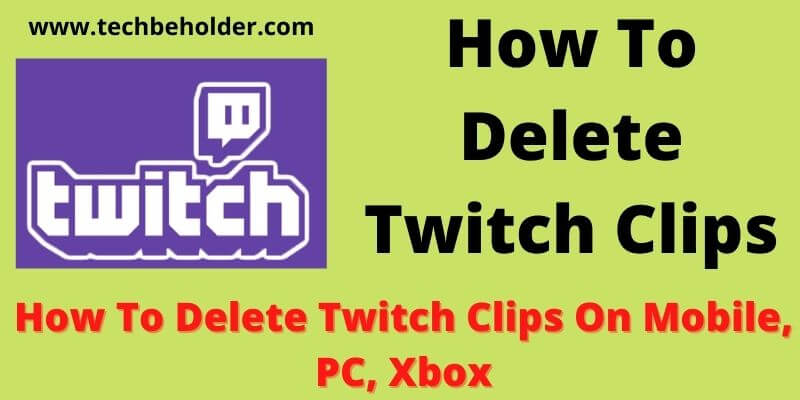Are you looking for an easy way to delete clips you’ve created on Twitch? If so, you’ve come to the right place! In this blog post, we’ll discuss How to Delete Twitch Clips quickly and effortlessly. We’ll also provide some tips and tricks to make the process even smoother. So, if you’re ready to start deleting clips on Twitch, let’s get started!!
The step-by-step process will elaborate how you can remove one or more Twitch clips — both your followers and your own — also we will learn how you can turn off automatic clips creation with a user-friendly guide.
Twitch enables you with an exciting feature named Twitch Clips; in this, you can create twitch clips while streaming and capture your favourite movement in the form of clips.
However, sometimes intentionally or unintentionally, you clip something that contains offensive Content, so you might no longer keep that on your Channel. Here comes the question; how to delete Twitch Clips?
Table of Contents
What is Twitch and What is the Purpose of Deleting Clips?
Twitch is widely popular platform that enable gamers to stream their games. Twitch is basically for gamers who love to live-stream their game play. And best part is it doesn’t charge you anything for registration, but streamers can make money from it by placing ads in between the gameplays.
According to demandsage Twitch has more than over 140 million unique monthly visitors. The reason to deleting clips can be vary but most of the time intentionally or unintentionally, you clip something that contains offensive Content, so you might no longer keep that on your Channel can be the purpose.
Remember: Twitch enables creators to delete clips created by the owner or any owner followers.
If you want to take break from Twitch App and want to cancel Twitch prime subscription, learn here.
Before I take you to deep in this guide, let’s understand what you’ll learn in this post.
- Why Would I Need To Remove A Follower’s Twitch Clips?
- How to delete Twitch Clips on PC?
- Steps To Delete Twitch Clips in Mobile (Android & iPhone)?
- How To Delete Twitch Clip On Xbox?
- How To Delete Clips On Twitch As a Mod?
Also Read: How To Turn Off Shuffle On Spotify
Also Read: Can You Run Roku Software On Your PC
Why Would I Need To Delete A Follower’s Twitch Clips?
Twitch clips are the best way to get entertained, and the best part is about Twitch Clips is that as a creator, you can create clips and your followers are also capable of creating clips.
But if some of your haters make some offensive content and circulate to the world, harass or bully you, in such terms, you may wonder how to delete a clip on twitch or can cause a copyright strike against your Channel.
Steps to Delete Clips on Twitch
below we will see the steps to remove clips on twitch on various devices.
How to Delete Clips on Twitch On PC
Performing this task on PC is straightforward, following steps on how to delete clips from Twitch effortlessly.
Quick Method to Remove Clips From Twitch:
Logging into Twitch > Find the Clip You Want to Delete > Delete the clip
- To begin with, launch the browser; my recommendation is Google Chrome; you can use anyone you’re available with.
- Travel to Twitch’s official website.
- You can see your profile image; click on it.
- Now choose the Creator Dashboard from the display list.
- Then click on Content.
- Under the Content tab, you can see the Clips option; click on it.
- The next screen will display all the available clips; choose the one you wish to delete.
- And click on the trash icon to delete it.
- It’ll ask you for confirmation; smash on the Delete button.
Also Read: How To Get 8 Ball On iMessage
Also Read: How To Remove Devices From Spotify In 2021
How To Delete Twitch Clips on Mobile
It’s hard to be available on PC all the time, so here are the methods you can follow to delete twitch clips on mobile. There are two methods; you can choose anyone according to your convenience.
Method 1 – To Delete Twitch Clips Using Your Browser:
You’ll need to access the Twitch site using your browser on your mobile. Let’s follow the steps to delete twitch clips from iPhone and Android mobile.
- Open the available browser on your phone, click on the three dots on the top right corner, and click on the Desktop Site.
- Type twitch.com in the address bar and tap on the search button.
- As you can see, the interface of the twitch website is similar to the PC version; log in using credentials.
- Now click on the profile pic located in the top right corner and click on the Creator Dashboard option.
- Now click on the arrow button and then choose Content; under the Content, tap on the Clips option.
- You’ll get two options here; Clips I’ve created and Clips of my channels; choose anyone.
- Once you see all your clips here, tap on the twitch clip you want to delete or choose All to delete all available clips at once, and then again click on Delete when the system asks you for confirmation.
Method 2 – How to Delete Clips on Twitch App
In this method, you’ll be required to download the Twitch App on your Android or iPhone. You can get the app from Google Play Store for Android and for iPhone, download from App Store.
- I assume you’re present with the Twitch App on your mobile phone.
- Open the app, and login into your account, and click on your profile picture located in the top left corner.
- Under the profile picture, choose Account Settings and then Community Guidelines.
- Here you can see a ROBOT icon at the top right-hand corner, click on it, then choose the Browse option.
- You can see the interface of Twitch has been changed to the PC version; click on the Profile Picture, and then choose Creator Dashboard.
- Access the menu, tap on the Arrow Icon, and click on the Content.
- It’ll display a list, choose Clips, now you’ll get two options to select either Clip of my channels or Clips I have created.
- Select the clips you want to delete, and tap on the bin box, and finally click on the Delete Selected.
Also Read: How To Get GamePigeon On Android
Also Read: How To Turn Off Screen Mirroring
How to Delete All Your Clips on Twitch
If you don’t want to keep any of your or your followers twitch clips, follow the twitch deleting clips steps below.
- Open your browser and go to Twitch’s official website.
- Click on your profile picture located at the top right corner and click on the Creator Dashboard.
- Choose Content from the display list, and then click on the Clips.
- You can notice a Box above all the clips, click on it, and it’ll select all your clips.
- Once all the clips are selected, click Delete All Clips I’ve Created, or Delete All Clips Of My Channel to delete everything.
- You’re done; all your clips are gone.
How to Delete Clips on Twitch As A MOD
It is one of the awkward movements when you are busy playing games, and some of your haters create clips with some of your offensive titles and share them with the world.
It can be frustrating for you to manage all these things. As a mod, you don’t get permission to delete Twitch clips; however, if the channel owner has assigned you as an editor role, then only you can delete Twitch clips.
I assume you are in the same zone where you can delete the clip; all you need to do is visit the given link and replace the capital TWITCH name with your Channel and delete it.
There comes a time when a few of the haters among the followers create some clips with some weird offensive titles and share them.
How to Delete Clips on Twitch On XBOX
The processing for how to delete Twitch Clips on XBOX is similar to the steps you followed above.
- Launch the available browser; Xbox comes with Microsoft Edge browser. Go to Twitch’s official website.
- Login to your account, click on your profile picture and choose Creator Dashboard.
- Under the Creator Dashboard, click on Content and then tap on the Clips option.
- Here you’ll see all your clips.
- Simply choose the clip you want to delete by clicking on it, or click on the BOX above all clips, and press the Delete button.
- It’ll ask for your confirmation, tap on the Delete, and you’ve successfully deleted Twitch clips.
How to Delete Your Followers’ Clips
It can be frustrating if your followers have been creating and saving numbers of clips of your work, to eliminate this you need to delete them. Here is the guide to delete them.
- Access the Twitch’s site and click on your profile icon.
- Now tap on the Creator Dashboard.
- Choose Content and then Clips.
- Under the clips section, find and click on My Channel.
- Here you can notice all the clips, simply select the desired one, and smash on the Trash Icon.
- Hit the Delete button and you’re done.
How to Manage Who Can Create Clips on Twitch
If you want to restrict people from creating clips of your streams on Twitch, the following steps will be handy.
- Launch the Twitch website or app.
- Go to the Profile Icon as we did in earlier steps.
- Choose the Creator Dashboard, and navigate to the Settings.
- Under the Settings Page, click on Channel then Followers-
- Here you’ll get two options (Subscribers-Only) so that only your subscribers can create clips, or (Followers-Only) to set how long someone has to follow you before they can make clips.
Attention: Will highlight only these options if you’ve enabled clips.
Benefits of Deleting Clips on Twitch
Here are some benefits you can consider to deleting old clips on Twitch:
- It helps you to declutter the channel.
- If something is offensive, deleting them helps you to save it from being flagged as inappropriate or offensive.
- It saves your disk space.
- Eliminate copyright infringement problem.
- Channel seems more professional.
- Helps viewers to find the best content from the list.
FAQs:
#1. How to delete twitch clips on your Channel?
Login to your account, click on the profile picture, go to Creator Dashboard, choose Content, you’ll see all your clips, choose the one you want to delete and click on the delete button.
#2. How to delete old twitch clips?
Go to the official website of Twitch, login into your account, click on your profile picture, go to Creator Dashboard, then Content. Click on the Clips icon, and you can see all your clips here, click the BOX above of all clips; once all get selected, tap the delete icon, and all will delete at once.
#3. What is Twitch & Who created Twitch?
Twitch is the world’s leading video streaming platform and best community for the games that love to stream content online. Creators make a good amount of money by streaming online. The founder of Twitch is Emmett Shear, and he also found Justin.tv.
Wrapping Up:
One of the popular features of Twitch is Twitch clips; of your twitch content, your followers and subscribers can create Twitch clips. And this can be a risky task for the creators because this may bring the copyright issue, so it’s always a good idea to understand How to Delete Clips on Twitch using your PC, Mobile device and Xbox.
In this detailed guide, I’ve shared a couple of steps for How to delete Twitch clips effortlessly. I hope this article was informative. If you still have any questions related to delete Twitch clips, use the comment section below.
I am Pawan Sharma, my native place is Rajasthan, but I live in Kolkata. I’m Cisco Certified engineer by NIIT, and Blogger by passion. I’ve started this blog on the 1st of May 2021 to share my knowledge about Technology, Internet Marketing, Gadgets, Tips & Tricks, Top Apps, Games. As I said above, blogging is my passion and I love it by heart, I’m inspired by the top Bloggers of the World.