My WiFi TV is the best way to enhance your streaming experience at an affordable price. Streaming content on My WiFi TV doesn’t require any heavy equipment but only a stable and high-speed Internet connection to enjoy High-quality streaming using IPTV service [Internet TV].
My WiFi TV offers you a video-on-demand service at budget-friendly plans. So let’s unlock My WiFi TV IPTV service and find out what is this, what are the subscription plans, and mainly how to install it on your device so that it can boost your streaming experience.
Table of Contents
What is My WiFi TV? | What is WIFI live TV?
My WiFi TV is an IPTV service that enables you to watch ON DEMAND VIDEOS without any set-top box, cable, or antenna. To stream content through the My WiFi TV the only thing required is a working Internet connection.
On this platform, you can watch more than 4000 live channels on a subscription-based plan from different countries and languages. The best thing I personally like about this IPTV service is that it supports a wide range of devices, which means you can stream content on almost every device.
In addition, it allows you to stream movies and channels like science, news, sports, cooking, children, adult, etc in 4K or high 4K resolution.
My WIFITV is available in Canada, the United Kingdom, and the United States so you can stream your favorite movies or any content easily. Furthermore, it also provides you with Radio Station Service.
Also Read: How to Install & Watch IPTV on Roku
MyWiFi TV Supporting Devices & Players?
For any IPTV service, it is essential to support all the leading devices and players. And luckily MyWiFITV allows you to get access to it on dozens of devices and players including Android, NVidia Shield, FIrestick, Windows, and many others.
It is also supportable with all the leading players like VLC Media Player, Wuffy Media Player, MX Player, and many others.
What Movies and TV Shows Does My WiFi TV Offer?
As we discussed above MyWiFi TV offers you more than 4000 channels and includes a huge range of Sports Channels, Movies, TV Shows, and many others. You can find some of the popular channels below.
- Soap opera
- Sporting and action events
- Music channels
- Business and marketing news
- Family weekend programs
- Live premier league
- All entertainment( coming soon)
- Fashion
- And many more on the list.
Also Read: How To Get Moviebox Pro On Roku?
Where to Get My WiFi TV APK?
Unfortunately, My WiFi TV APK is not available on Google Play Store or Amazon Store. This means you cannot download My WiFi TV App from these app stores. In order to My WiFi TV download, you will need to go to their official website discussed below.
Subscriptions Plans?
More subscription plans mean users have a variety of options to choose from, right? My WiFi TV presents its users with four different plans and every plan has different benefits. Let’s find out four types of subscription plans for My WiFi TV below.

My WiFi TV Plan [FIRST]
This is the basic plan and offers you tons of it.
- Offers you more than 2000+ channels to watch.
- 98% uptime.
- Capable to stream high-resolution videos in 1080P, High Definition (HD), and Standard Definition (SD).
- Offers you to stream content on two devices simultaneously.
- Watch unlimited movies and videos.
- The subscription cost is just $25 a month.
My WiFi TV Plan [Second]
This is the second plan and of course, offers you more than the above one. Let’s find out what you get in a second My WiFi TV Plan.
- Offers you more than 2000+ channels to watch.
- 98% uptime.
- Capable to stream high-resolution videos in 1080P, High Definition (HD), and Standard Definition (SD).
- Offers you to stream content on three devices simultaneously.
- Watch unlimited movies and videos.
- The subscription cost is just $35 a month.
My WiFi TV Plan [Third]
This is the second last plan of My WiFi TV and provides you with more benefits than the above two.
- Offers you more than 4000+ live channels to watch.
- 98% uptime.
- Capable to stream high-resolution videos in 1080P, High Definition (HD), and Standard Definition (SD).
- Offers you to stream content on four screens or devices simultaneously.
- Watch unlimited movies and videos.
- The subscription cost is just $45 a month.
WiFi TV Plan [Fourth]
This is the ultimate plan and all the above three plans benefits are included in this and you get a maximum of MyWiFiTV. Let’s unlock what you get in the Fourth My Wifi TV Plan.
- Offers you more than 4000+ live channels to watch.
- 98% uptime.
- Allows you to watch videos in 1080P, High Definition (HD), and Standard Definition (SD).
- Offers you to stream content on five screens or devices simultaneously.
- Watch unlimited movies and videos.
- The subscription cost is just $55 a month.
Note: These are the plans MyWiFi TV comes with and you can choose the one which suits you and your budget. Once you choose the plan, it’s time to watch My WiFi TV on your device.
How To Sign Up For My WiFI TV Payment Plan?
Signing up process is quite simple but you’ll require a browser, here is how to do it:
- Open the browser on your PC and visit the official website of My WiFi TV.
- Click on the Sign-Up button, located in the top right corner.
- It will open the registration page, enter the required details like your Name, Mobile Number, Email ID, etc and then click on the Create Account button.
- Now you will have four plans, choose the one that suits you.
- Now choose the payment method and make the payment.
- If you have any My WiFi TV promo code, you can avail of some discount.
- Once the payment is successful, you will receive an email with My WiFi TV IP TV Login details over the registered email.
How to Watch My WiFi TV on Android Devices?
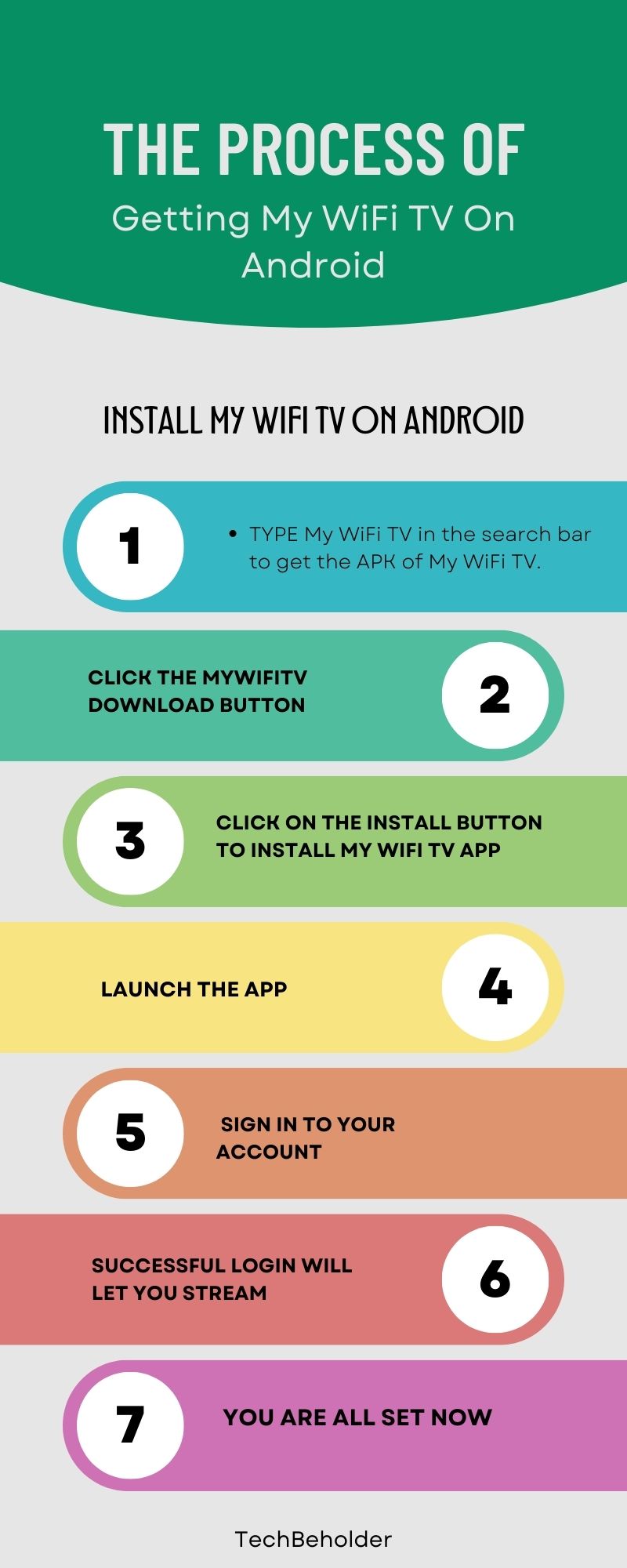
As the My WiFi TV app is not available on Google Play Store, which means you’ll have to download My WiFiTV APK through the browser. Here are the complete steps;
- First of all, launch the available browser on your Android device from the Home Screen.
- Once the browser is opened, type in My WiFi TV in the search bar to get the APK of My WiFi TV.
- Click the MyWiFiTV download button and wait patiently until the MyWiFi TV APK download completes on your Android Device.
- When the download completes, click on the install button to install My WiFi TV app on your Android Device.
- The My WiFITV app will get installed on your devices, when done, launch the app straight away.
- It will ask you to sign in to your account.
- A successful sign-in will lead you to enjoy movies and other channels.
Note: My WiFi TV IPTV service supports all types of Android versions, but if not in your case, consider updating your Android device and then follow the above steps.
How to Watch My Wifi TV on Firestick?
Firestick is an outstanding device and lets you install various apps on it, like DirecTV App On Firestick easily but similar to the above one, My WiFI TV APK isn’t available on Amazon Store, but a workaround will help you to watch it on Firestick. Watching MyWIFITV on Firestick doesn’t require you to Jailbreak Firestick but the following method will do the job.
Method to Watch My WiFi TV On Firestick using ES File Explorer:
- Navigate to the Firestick Home Screen, and access the Apps Store.
- Type into the search bar ES File Explorer and hit the Enter button.
- Once the Install button appears, click on it to get the app installed on your Firestick.
- It may take a couple of seconds to install, and once done, launch the ES File Explorer App.
- Now click on the Downloader Key and then the +New key on Firestick. It will show you the Name and Path on Firestick.
- On this page, you will need to enter details, therefore, type the MyWiFi TV in the name field, and MyWiFi TV APK in the path section.
- And then click the Download Key to get the APK of My WiFi TV on your Firestick.
- Once everything is done, open the app, and click the install button.
- Wait for a second to finish the process.
- Again open the MyWiFi TV app on Firestick, and log in with the correct information.
- Boom!! Now you’re capable of streaming MyWiFi TV radio and channels on Firestick easily.
Frequently Asked Questions
#1. Is the MyWifi TV app free?
My WiFi TV is not a free app, but they have four different types of plans starting at just $25 a month. You can choose any of their plans for Streaming sports events, Movies, and others.
#2. Why doesn’t MyWifi TV work on Firestick Devices?
My WIFITV is fully compatible with Firestick, which means there is something wrong with your device. Here are the quick troubleshoots you can follow to fix the issue.
- Ensure you have a stable Internet Connection.
- Close the MyWIFITV App and reopen it.
- Reboot your Firestick device.
- Check if your Firestick device is updated with the latest version.
#3. Can I Download My WiFi TV On Firestick using Downloader?
Yes, to download My WiFi TV IPTV App on Firestick you can choose either ES File Explorer or Downloader. I have shared a step-by-step guide for ES File Explorer. Here are the complete steps for Downloader.
- First, find the App Section on the home screen of your Firestick
- Type Downloader in the search bar
- Click Install.
- When the app gets installed, open it.
- Go to the URL Section and type the URL of MY WIFI TV.
- Click on the Install button, once installed enter your login credentials.
A successful login will allow you to watch On-demand content hassle-free.
Wrapping Up:
My WiFi TV is the best way to Live TV streaming at an affordable price. This is one of the IPTV services where you can enjoy thousands of Online TV channels and radio easily.
The thing which is attracting more users to it is the compatibility of devices, and players. In this guide, we have provided you with the ultimate information about My WiFi TV IPTV Service, and we hope you enjoyed it.
If so, don’t forget to share it with your loved ones. For any further questions or queries drop your message below.
I am Pawan Sharma, my native place is Rajasthan, but I live in Kolkata. I’m Cisco Certified engineer by NIIT, and Blogger by passion. I’ve started this blog on the 1st of May 2021 to share my knowledge about Technology, Internet Marketing, Gadgets, Tips & Tricks, Top Apps, Games. As I said above, blogging is my passion and I love it by heart, I’m inspired by the top Bloggers of the World.

