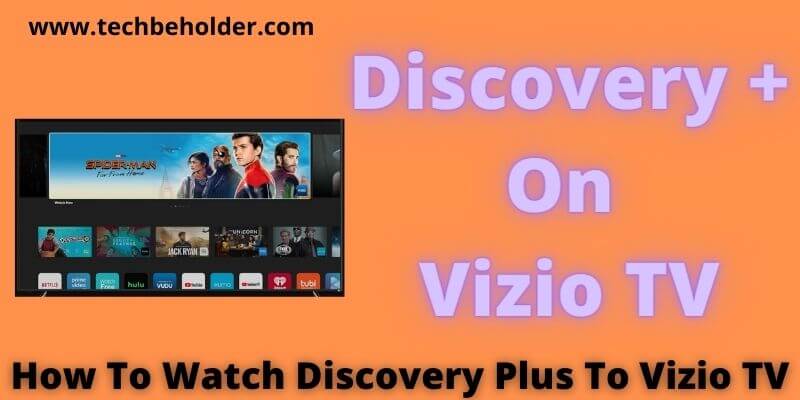Discovery doesn’t need an introduction, it’s a globally popular streaming platform that enables you to watch a vast range of video content. Recently they have come up with new service named Discovery Plus, and Vizio TV users are looking for How To Add Discovery Plus To Vizio Smart TV?
Unfortunately, Officially, You can’t add or install Discovery Plus to Vizio Smart TV Unless You Do Some Smart Work like utilizing Vizio smart cast or Airplay feature. Vizio Smart TV doesn’t let you to install Discovery Plus on it.
So, the question arises is How To Add Discovery Plus to Vizio Smart TV? Well, the upper lines may disappoint you, Right?
But nothing to worry about because this guide will going to provide you with some workarounds that can be handy to watch Discover Plus on Vizio TV.
Steps to Add apps to Vizio Smart TV are straightforward but as there is no Discovery App to install & watch on your Vizio Smart TV.
In such circumstances your smartphone can do the task for you. All you need to do is download the Discovery Plus app on your iPhone, iPad, or Android.
iOS users can use Airplay to stream video content on Vizio TV, and Android users can use Cast features to watch content.
Don’t be confused, process is not as challenging as it seems on the above lines. Let’s dive into the topic and understand the step-by-step process for the same.
Are you ready to dive into the business?
Great..
Let’s start….
Also Read: How To Turn On Vizio TV Without Remote In 2022
Also Read: How To Download HBO Max On Vizio Smart TV
Vizio TV enables you to add apps effortlessly, but the case is different for Discovery Plus
Watch Discovery Plus To Vizio TV
Table of Contents
More About Discovery Plus
Discovery Plus is a on-demand video streaming platform that enables you to stream a vast range of video content including Nature, Food, Education, Lifestyle, Wildlife, Crime Series, and many others.
Discovery+ app was introduced in India on March 23, 2020 by Discovery, Inc. As of August 3, 2021 it has already captured more than 18 million users around the world. While content in Discovery Plus is taken from its main channels.
Furthermore, Discovery+ app has more than 2,500 series, and more than 60,000 episodes.
On top of that Discovery Plus offers such a large video library with a pocket-friendly price and you can install the Discovery Plus app on different types of devices such as Roku, Apple TV, Amazon Fire TV, Chromecast, Android TV, Xbox Series X/S gaming consoles and Xbox One, and through Android and iOS apps.
But the Discovery Plus app is not available on Vizio Smart TV, it means discovery plus app on Vizio TV can’t be installed. Here I’ll break down the steps to install and watch Discovery+ app on Vizio Smart TV with a beginner-friendly guide.
Also Read: 10 Expert Bits of Advice To Follow When Vizio Remote Not Working?
Also Read: Vizio TV No Sound Issue FIXED
How to Add Discovery Plus To Vizio Smart TV
Officially Vizio Smart TV doesn’t offer any service to add Discovery Plus on it, but you can cast using the below-given methods.
iOS devices like iPhone, iPad come with an Airplay feature that enables you to watch Discovery+ on Vizio TV. Apart from “AIRPLAY”, there are also a few workarounds like “Chromecast”, “Any view”, and “Smartcast” to screen mirroring. Let’s find them below.
Related Post: How To Add Apps To Vizio Smart TV
Related Post: How To Install IPTV On Roku
Install & Watch Discovery Plus On Vizio Smart TV Using Smartcast or Airplay
As I discussed above in this article, Vizio Smart TV doesn’t offer you Discovery plus, so you will need to hang on with built in airplay or smartcast. These two options will remove the obstacles to watch discovery plus on Vizio TV. Follow the given steps below.
- To begin with, to get the app, go to the “App Store” on your iPhone or iPad device.
- On the search bar, type “Discovery Plus” and smash on the search button. Or simply click here to visit the App Store directly.
- Once you get the discovery plus icon on the screen, tap on it to install it on your iOS device.
- Wait patiently, until the app is installed on your device.
- Once done, you can see the icon of the app on your home screen, tap on it.
- It’ll ask you to sign in, enter your login details of discovery plus account for further steps.
- Connect all of your devices on the same WiFi.
- Now play any video on your iPhone/iPad which you want to stream on your Vizio TV and it will start casting on your Vizio TV.
Note: Ensure all of your devices like Vizio Smart TV, & iPhone/iPad are connected to the same WiFi network, else it won’t work.
Install & Watch Discovery Plus On Vizio Smart TV Using Android Phone:
- First of all, navigate to the Play Store on your Android Phone, or click here to visit the Play Store
- Find the Search button at the top of the screen, and type “Discovery Plus”, and tap on the search button.
- From the display, result click on the “Discovery Plus” (Generally comes on the Top).
- Now click on the “Install” button and wait patiently.
- Now launch the app.
- Click on the three horizontal lines on the top left corner.
- Click on the “Sign In” button and enter your “Discovery Plus” login credentials.
- Play any content you are willing to stream on your Smart TV.
- On your Android phone, click on the “Cast” button. (located on the Discovery Plus app).
- As soon as you click on the “Cast” button, it will scan for available devices within the same WiFi network.
- Now choose your Vizio Smart TV from the display device list.
- Voila !!! The Discovery Plus content now streaming on your Vizio Smart TV.
Note: Make sure all of your devices like Vizio Smart TV, & Android phone are connected to the same WiFi network, else it won’t work.
Related Post: How To Install DirecTV App On Firestick
Related Post: How To Download ESPN+ On LG TV
How to Install Discovery Plus on Vizio TV Using PC?
Users who don’t want to use the Airplay or Cast feature on their phone, here is the alternate method to watch Discovery Plus on Vizio Smart TV using the PC. Here is how to get discovery plus on vizio smart tv using PC or Computer.
- First of all, make a stable internet connection to your PC and Vizio Smart TV by connecting them with the same WiFi Connection.
- Now launch a browser on your PC and type discoveryplus.com/vizio into the address bar.
- On the top right corner you can notice a button labeled with Sign In, click on it.
- Enter your login details and you have all the available content.
- Now time to click on the three vertical dots located on the top right corner, and choose the Cast option.
- It will start searching for available devices, find Vizio TV from the available list, and Pair it.
- Lastly, click on the Cast Current Tab button and the content will start appearing on your Vizio Smart TV Screen easily.
Why Is Discovery Plus Not On My Vizio Smart TV?
Many Vizio users wondering when will discovery plus be available on Vizio Smart TV? Actually, Vizio TV doesn’t permit you to get Discovery+ on Vizio TV because of its unavailability, and Discovery Plus isn’t considered a TV Channel but a streaming service.
In order to get Discovery Plus on Vizio TV, you can utilize Airplay or Google Cast features. Currently, apart from that Cast or AirPlay, it’s not accessible. I can predict that in the near coming months, it will be available for Vizio users. So till then, rely on Airplay or Cast features only.
Features are available on discovery+:
Discovery+ serves its services in every corner of the world and various types of devices. Let’s find out what features and functionality you get in Discovery Plus.
User Profile:
Discovery Plus enables you to create up to 5 profiles within a single account. It means you can share your account with up to 5 different devices.
Parental Control:
Discovery Plus has no features that restrict users. It means no parental control for the same.
Stream Multiple Device:
A premium user full control, and if you are willing to stream on multiple devices at a time, here comes this feature. You can stream up to 4 different devices simultaneously.
No Geo-Restriction:
While travelling to the world you can enjoy Discovery plus, as they enable users to stream content anywhere in the world.
No Stupid Ads During Streaming:
Premium use of Discovery ($6.99 a month plan) enables you for ad-free content.
How Much Discovery Plus Cost?
Currently, Discovery Plus offers you two different plans, the basic plan starts at $4.99 a month with advertisements, and the $6.99 a month plan comes without annoying ads.
Both of the plans offer you 4 devices streaming simultaneously and 7 days free trial. In $6.99 plan, you get 100% ad-free content.
Though, you can not download content for the later watch, because Discovery plus doesn’t allow you to download content.
Related Post: How To Get HBO Max On LG Smart TV
Related Post: How To Download Apps On LG Smart TV
Frequently Asked Questions:
#1. How To Add Discovery Plus To My Vizio TV?
You can not add Discovery Plus to your Vizio TV, because Discovery Plus is not available for Vizio TV. There are some workarounds to open the gate for the same. You can download the Discovery+ app on your iPhone/iPad, or Android, and then use Airplay or cast features to watch discovery+. All the guides have been provided above in this article, scroll up and find the convenient one.
#2. Can I get Discovery Plus on my Vizio TV?
No, you can not get it. However, you can download the Discovery Plus app on your phone (Android, iOS) and play video on your smartphone, and it will start casting on your Vizio Smart TV.
#3. When will discovery plus be available on Vizio smart tv?
Vizio TV has decided to add a couple of premium platforms to the Vizio Smartcast feature in the coming days. The first one is Discovery Plus, and another one is ViacomCBS’s BET Plus.
#4. What TV can I watch Discovery Plus on?
Discovery Plus is a widely popular on-demand streaming platform, so it has covered a wide range of devices like Amazon Fire TV, Apple TV, LG Smart TV, Samsung Smart TV, Android Phone, iPhone, iPad, Chromecast, Xbox, Web Browsers, Roku, and others. If you’re using Roku and unable to change names, read here How To Change Roku Name.
#5. How do I access Discovery Plus on my smart TV?
If you’re talking about accessing Discovery Plus to your Vizio Smart tv, then you can not add it, but you can use Smartcast or Airplay feature to stream content to Vizio TV. For other brands, you can install it directly from the Webstore.
Wrapping Up:
This article has shared a couple of ways of How To Add Discovery Plus To Vizio Smart TV. Currently, Vizio doesn’t provide you with an option to add the Discovery+ app to Vizio TV, but recently they’ve announced that they are adding discovery plus and BET Plus sooner.
As of now, there are no options available for Vizio TV users to add and stream discovery +. In this detailed post, I have discussed and shared a step-by-step guide to stream video content from discovery to Vizio Smart tv using Airplay for iOS devices and Cast feature for Android devices.
I hope this article was helpful to you and provided you with the ultimate solution for How To Add Discovery Plus To Vizio Smart TV.
If you still have any questions or suggestions for this post, you can leave me a comment below. If you like this content, then don’t forget to share it on social media.
Related Post: How To Reset LG TV Without Remote
I am Pawan Sharma, my native place is Rajasthan, but I live in Kolkata. I’m Cisco Certified engineer by NIIT, and Blogger by passion. I’ve started this blog on the 1st of May 2021 to share my knowledge about Technology, Internet Marketing, Gadgets, Tips & Tricks, Top Apps, Games. As I said above, blogging is my passion and I love it by heart, I’m inspired by the top Bloggers of the World.