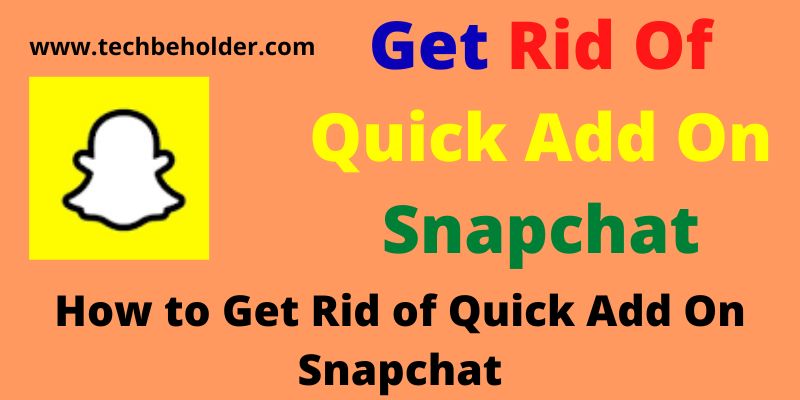I’m a regular user of Snapchat, but it irritates me when Snapchat suggests new people with the Quick Add feature I really don’t know. I tried to figure out How to get rid of Quick Add on Snapchat and researched. And finally found a solution where I can reduce the number of suggestions.
To find someone on Snapchat is easy but Snapchat’s algorithm always suggests new people to connect but sometimes it can be annoying, so the best way to get rid of unknown people’s suggestions on Snapchat is to turn off the Quick Add on Snapchat.
But unfortunately, there is no option to disable Quick Add on Snapchat.
Snapchat users know how irritating it is when Snapchat suggests random people, and you can’t do anything about it. But one thing you can do easily on Snapchat is finding someone
But don’t worry, because this guide will teach you what is a Quick Add on Snapchat, how you can disable this feature How to Get Rid of Quick Add On Snapchat easily.
Important: Blog posts on the internet claim that you can disable Quick Add on Snapchat and easily get rid of Quick Add on Snapchat but trust me these claims are false. All you can do is reduce the number of new people’s suggestions. If you normally receive 100 new suggestions by following this guide you can reduce it to 20.
Table of Contents
What Is Quick Add On Snapchat?
Quick add is Snapchat Algorithm and works similarly to Facebook’s People You May Know feature.
Quick add features depend on various factors such as location-based quick add, similar interest quick add, mutual contact, and others.
The suggested new friend appears on Friend Screen, Chat Screen, and Search Screen. The good thing, you can tap on the X button to hide the particular suggestion.
If you want to reduce the number of suggestions or want to get rid of Quick Add on Snapchat follow the steps discussed in this guide.
Also Read: Spotify not playing songs [FIXED]
How to Get Rid Of Quick Add On Snapchat?
Steps to turn off Quick Add on Snapchat is straightforward, however, you will need to go from a certain step. Here is how to do it.
- First of all, launch the Snapchat app on your device.
- Now click on the Profile Icon, located in the top left corner.
- Click the Setting [Gear] icon in the top right corner.
- Now scroll down and find the Privacy Control option, tap on it.
- Then tap on See Me In Quick Add.
- A slider will appear, slide it to the right position to get rid of Quick Add on Snapchat.
Note: If you ever change your mind to show yourself again in Quick Add, simply follow the above steps again, and slide the slider to the on position.
How To Disable Quick Add Notifications on Snapchat?
If you want to disable quick add notifications on Snapchat then change the app’s permissions In the notifications section or customize Snapchat notifications for your account. There is a shortcut way to get rid of quick add on Snapchat by tapping on the X button. Here is how to change the app’s permissions.
- Open the Snapchat app.
- Click on your Profile Icon on the top left side.
- Click the Settings icon.
- Tap on Notifications and Uncheck Friend Suggestions
Note: Snapchat doesn’t provide any specific button to disable Quick Add, so this is How To Turn Off Quick Add Notifications, and the above steps will surely reduce the number of new people’s suggestions.
How To Disable Contacts Permission?
Disabling the Contacts Permission is also a handy way to get rid of Quick Add On Snapchat, let’s learn how to do it.
- Launch the Snapchat app and head to the Profile icon.
- Click the Gear Icon, and access the Settings Page.
- Under the Settings page go to Privacy / Contact Syncing.
- Here you will have the option to Disable Contacts Syncing.
- Once you disable it, Snapchat will stop syncing your contact and suggesting you to new people.
Bonus Tips: More Privacy To Control Your Profile
The above steps will enable you to prevent your profile from being displayed in Snapchatter’s account.
But what if you need even more privacy like you don’t want to get messages from random people on Snapchat? Below steps will prevent you from getting comminuted by non-friend accounts.
Not only this, but these steps will also allow you to control who can see your story, and who can send you notifications. Let’s find out how to enable this.
- Open the Snapchat App on your mobile, and click on the profile icon.
- Now on the top right side, you can see a gear icon, click on it.
- Scroll down and find and click on Privacy Control Section.
- Now click on the Contact Me button and choose who can send you snaps and messages. Select My Friends. It’ll prevent others from sending you snaps and messages.
- Also to prevent non-friend to see your story click on the View My Story option and limit it.
Also Read: How To Delete iFunny Account
FAQs of How To Turn Off Quick Add on Snapchat?
Yes, of course, you can do it, by opening the settings page, choosing notifications, and unchecking the Friend Suggestions.
The process to refresh Quick Add on Snapchat is simple all you need to do is, once you’ll find a button labeled REFRESH on Quick Add Screen, simply tap on it once, and the contact list will be refreshed.
Snapchat doesn’t have such an option to disable Quick Add, but you can restrict the number of suggestions. Simply go to your Profile, then go to Settings, select Notifications, and then uncheck Friend Suggestions.
Wrapping Up:
Snapchat’s algorithm helps you to connect with random people through the Quick Add feature. This works similarly to the Facebook people you may know, but the Quick Add feature may be irritating for some people, as Snapchat keeps suggesting you with random people in your profile.
Snapchat users who don’t find these features useful always search for how to get rid of Quick Add on Snapchat but end up with no specific solution.
This guide teaches you a complete solution to Remove Quick Add On Snapchat. Apart from that, this guide also shares advanced-level privacy features, which can be used to prevent non-friends from seeing your story and communicating with you.
I am Pawan Sharma, my native place is Rajasthan, but I live in Kolkata. I’m Cisco Certified engineer by NIIT, and Blogger by passion. I’ve started this blog on the 1st of May 2021 to share my knowledge about Technology, Internet Marketing, Gadgets, Tips & Tricks, Top Apps, Games. As I said above, blogging is my passion and I love it by heart, I’m inspired by the top Bloggers of the World.