How To Change Roku Name Using PC & Mobile In 2023: It’s always fascinating to assign a unique name to your Roku device. In addition, giving unique and funny Roku names helps you to locate it easily.
But the actual problem occurs when you travel to the Roku’s Settings to change name of it but fail to find the desired option to rename Roku Devices. It happens because Roku doesn’t enable you with any functionality to rename it from the same device.
In other words, you can’t rename your Roku from the Roku itself.
Also, Carrying the multiple Roku devices may confound you to identify your desired one, or you just purchased one and aren’t able to set your desired name to it.
Nothing to worry about; this article will demonstrate and teach you with a step-by-step guide for How to Change Roku Name in 2023?
The only option Roku users have is to change the Roku name is by using the Roku Mobile App, or Roku Website.
If you’re using Voice Assistance, your voice assistant devices, such as Alexa, Siri, or Google Assistant, can also be incapable find the right one.
Reasons may vary to changing Roku name from user to user; however, the destination is the same How to Change Roku TV Name? I’m here to encounter this issue and provide you with the ultimate solution for the same.
Well, in order to rename the Roku device is incredibly straightforward; you will have to follow the below steps. First understand what a Roku device is then we will learn how to change name of Roku TV with multiple methods?
Also Read: How To Install LG Smart TV App
Also Read: How To Install IPTV On Roku
Table of Contents
What is a Roku Device, And How Does It Work?
Roku is a hardware device such as Firestick that comes under the digital media category, which comes with an open-source platform that provides you with video content that can be stream with the help of the Internet.
In simple terms, it downloads the videos in real-time and cast them on your TV. Roku devices are quite popular around the globe. Using Roku devices, you can stream Netflix, Showtime, Amazon Prime, HBO Max, HBO Go, Hulu, and other platform’s videos effortlessly.
Basically, Roku devices are fully compatible with any TV brand and easily connect using an HDMI cable. You can also Install IPTV On Roku.
In addition, you can connect Roku devices with a Wired Internet connection or WiFi of your home network.
If you’ve a couple of TVs at your place, you will need to have a couple of Roku devices, as one Roku works on a single TV at a time.
Also Read: How To Transfer Texts From Android To iPhone
How To Change Roku Name In 2023:
Many of you wondering How do I rename my Roku? Well, Roku enables you to change the Roku name in two different ways, and you can choose any of them to rename your Roku device.
- Change Roku Device Name Using a Roku account [Roku Website].
- Change Roku Name Using the Roku mobile app [Mobile App].
Method-1 How to Rename Roku TV Device Name Using Roku Website:
Roku doesn’t allow you to rename Roku’s name if you aren’t holding any account with Roku devices. If you haven’t any, simply create one before applying the below steps.
Note: You will need to have your Roku device’s serial number. To get the Roku device’s serial number, hold your Roku remote, navigate to the “Settings,” then “System,” and “About.” Then, copy the “Serial number.” Also, remember the serial number is unique for each device.
- I speculate you have come up with your Roku account; great.
- Now visit the link https://my.roku.com on any available web browser.
- On this page, enter your Roku account login details to access Roku device settings.
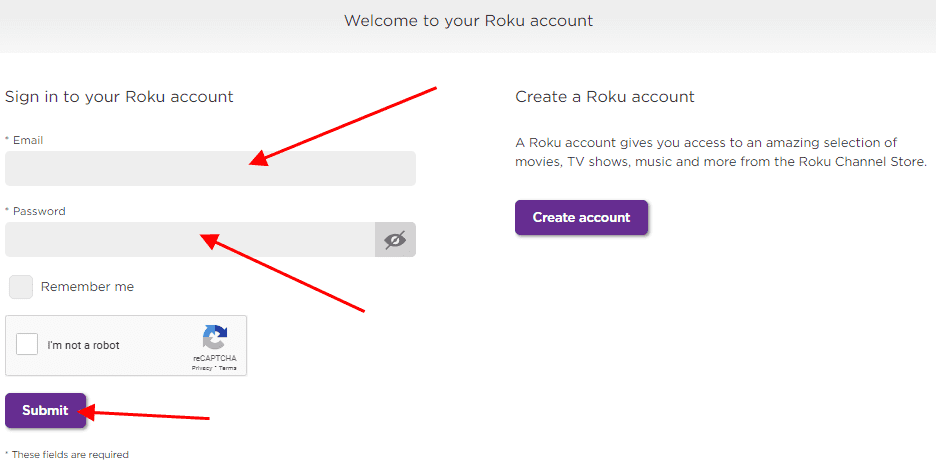
- Once you are logged in, move your mouse to the top right corner, and tap on the “Avatar” icon located on the top right corner.
- Now choose “My Account,” Under my account, you can see and find Roku TV Name and all the Roku devices list.
- Tap on the “Pencil Icon ✏️” (which is next to the existing name) to change the Roku device name.
- Type the new name on the “Rename” field and click on the “Update Roku Name” button to apply.
- When you save it, it will ask you to confirm your changes; tap on the “Yes” button to reflect the new name.
Related Post: How To Reset LG TV Without Remote
Related Post: How To Add Apps To Vizio Smart TV
Important: To find your Roku serial number go to Settings > System > About.
Method-2 How to Rename Roku Device Using Roku App:
Luckily Roku also enables you to change your Roku device name using the mobile app. However, you can download the “Roku Mobile App” on your iOS or Android device. Following steps will help you to change Roku TV name.
Note: You need to connect both of your devices (Roku TV and Roku Mobile App) to the same Wi-Fi Network. Now apply the following steps.
- Open the Roku app on your device.
- Sign In with your login credentials and navigate to the “Settings” icon. (Located at the bottom of your app’s screen).
- Here you can see all the available Roku devices; tap select and then click “Edit” button.
- Now select the Set Name and Location option.
- Type a new name that you want to display for your Roku device.
- And click on the “Save” button to reflect the name.
- This is how to change the name of your Roku tv.
Note: Roku app can be downloaded through the App Store, and it gives access to open channels, display photos and videos on bigger screen like TV.
How To Change Roku Account Name?
In order to change the Roku Account Name, you’ll be required to have a PC or Smartphone. Apply the following steps.
- Navigate to my.roku.com using your Smartphone or PC.
- You’ll be prompted to sign into your account. Enter the valid details and log in to your account.
- Once you’re logged in to your account, find and click on the My Linked Devices.
- Choose the Rename Link to provide a new name, and lastly click on the Confirm button.
How To Change Email on Roku TV:
Roku also allows you to change your registered email id. In order to change, you will be needed a PC or mobile device and your login details. If you already have your login details, simply follow the given steps below to change your Roku email address and password.
- Go to the browser, (My recommendation is Google Chrome, If you haven’t Chrome browser, click here for Google Chrome Download For PC).
- Now click here to visit Roku’s official page.
- Click on the “Avatar” icon located on the top right corner and find “Account Information.”
- On the next screen, click on the “Update.”
- Fill in the required information or “Account Details.”
- In the end, tp on the “Save Changes.”
- You’re done with changing your Roku’s email address or password process.
FAQs of How to Change Name on Roku TV:
#1. How To Change Your Roku TV’s Name?
Changing the Roku TV name is pretty simple; simply log in to your account, Go to “My Account,” and you can see a list of all the connected devices. Then, simply tap on the “Pencil Icon” and rename it.
#2. Is It Safe To Change Roku Name?
Yes, absolutely you can; changing the Roku Device name doesn’t leave any bad impact on your device; therefore, you can change the name of the Roku device.
#3. How Do I Rename My Roku Streaming Stick?
Simply log in to your account, click on the My Account, find connected Rokus, tap on the “Pencil Icon,” and rename it. There are two different methods for the same. Either download the Roku app from the above-given link.
#4. Is it Possible To Rename My Roku Using The Roku Mobile App?
Yes, why not? Simply download the Roku app using the above-given link, log in with your credentials, and then navigate to the “Settings” and find and click on “Edit Name.” Next, write your desired name, and click on the “Save” button.
Wrapping Up:
Changing Roku device name is quite straightforward; this detailed article elaborated two different methods for How to Change Roku Name from Mobile Apps and Roku Website.
Either mentioned methods are fully accomplished to rename your Roku device effortlessly. However, the best thing about how to change Roku box name is that you don’t need to be a technical expert in applying things.
I hope this article was helpful for you and provided you with the complete solution. If you still have any questions or suggestions for the same, don’t hesitate to leave us a comment below. Also, visit techbeholder.com for more technical stuff.
Related Post: How To Install DirecTV App On FireStick
Related Post: How To Download ESPN+ On LG TV
I am Pawan Sharma, my native place is Rajasthan, but I live in Kolkata. I’m Cisco Certified engineer by NIIT, and Blogger by passion. I’ve started this blog on the 1st of May 2021 to share my knowledge about Technology, Internet Marketing, Gadgets, Tips & Tricks, Top Apps, Games. As I said above, blogging is my passion and I love it by heart, I’m inspired by the top Bloggers of the World.

