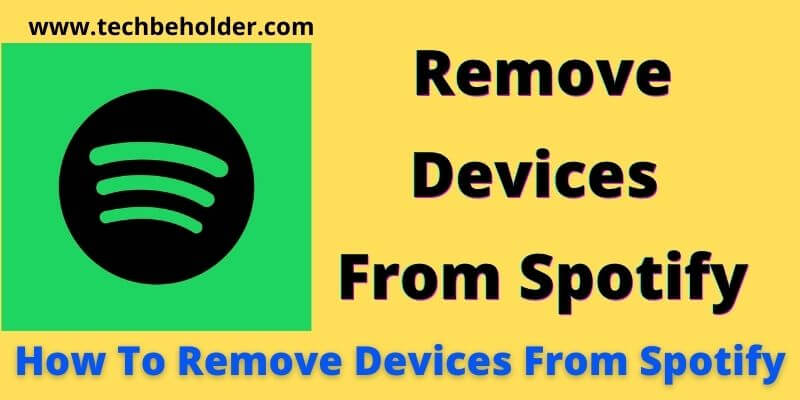Spotify Remove Devices: Did you share your Spotify account with your friends or colleagues but forgot to remove them and looking for How to remove devices from Spotify account with the help of various devices? Keep your worries aside, here is a beginner-friendly guide to remove device on Spotify.
Spotify Premium features allow users to connect the same account with multiple devices, so it is pretty evident and difficult to remember all those connected devices, right? This detailed article will teach you how to remove devices from Spotify premium account effortlessly.
Spotify is a platform that provides you a wide range of songs that can be played and listed using the Internet. But sometimes it keeps playing random songs, but to eliminate shuffling you can turn off shuffle on Spotify.
A premium account offers you more features and functionality than the free one; connecting multiple devices within the same account is one of them.
It means if you’re listening to music on your device, and at the same time if some of your friends want to connect, or your spouse wants to dance to a disco song, or you forgot to logout on another device then Spotify enables you for that.
Also Read: why does my Spotify keep pausing?
In this post, I’ll elaborate on the process of How to Remove Devices on Spotify Account using your Windows PC, Mac, iPhone, iPad, and Android.
If Music Is Love, Then Spotify Wins the Heart
How To Remove Devices from Spotify 2023
Table of Contents
What Is Spotify and How to Remove Device from Spotify Connect 2023 / 2022
Spotify is a digital platform that offers you millions of songs and podcasts recorded by creators around the globe.
Spotify offers you free service where you can enjoy unlimited Hollywood and Bollywood music. However, free service offers you limited service.
If you choose premium, then you get additional features such as sharing your account with multiple users. The best thing about Spotify is that Spotify shows you the line-by-line lyrics when you play a song on it.
Removing unwanted or mistakenly connected devices is straightforward, and you can do it on any type of device like iPhone, iPad, Windows, and Android.
Once you perform Spotify forget device or Spotify remove device steps, it will remove the device from the list, but can be added later.
Let’s move to the guide and understand how to permanently remove a device from Spotify premium account.
Also Read: Does Walmart Accept Google Pay
Also Read: How To Install IPTV On Roku
How to Remove All Devices from Spotify Account Using a Computer/Mac?
The below step will guide you to disconnect all devices from Spotify using a desktop, and it doesn’t matter which type of devices you’re using such as Mac, PC, Android, or any others; the steps will remain the same for all. The entire process is immensely straightforward. Simply follow the given steps.
- On your PC or Mac, launch any browser; I prefer Google Chrome; then click here.
- You need to sign in here, move your mouse cursor to the top right corner, and tap on the “Log in” button.

- The next page will ask you to enter your login credentials and then click on the “Sign In” button.
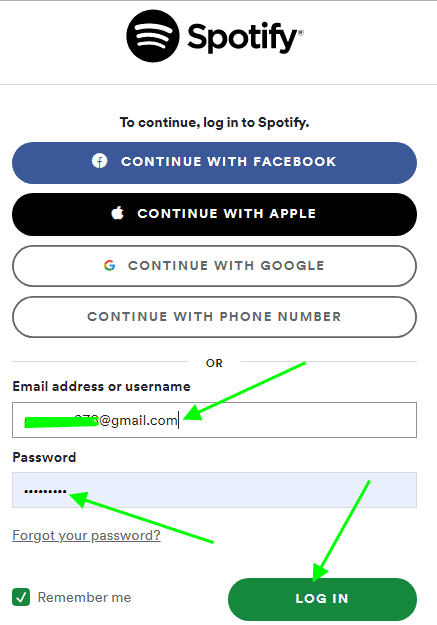
- Now you can see the home interface of your Spotify account.
- Simply move your cursor to the top right corner, click on the “Profile Icon,” and tap on it.
- Now select and click on “Account” under the display list.
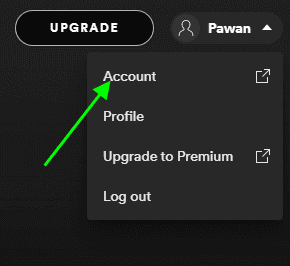
- A new page will open your browser; scroll down until you find the “Sign Out Everywhere” section.
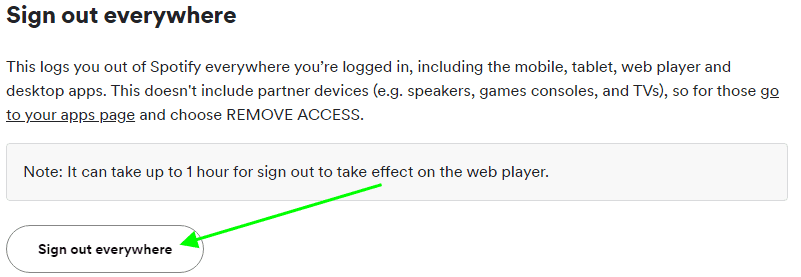
- Under the “Sign Out Everywhere” section, you’ll have the “Sign Out Everywhere” option, click on it, and will sign out all the unwanted connected devices to your “Spotify” account permanently.
- That’s it, your Spotify Remove Devices permanently.
Also Read: How To Change Roku Name
Also Read: Top 10 Sites Like QVC
How To Remove Device from Spotify App? | Delete Device Spotify:
Removing the unwanted device from Spotify using your Android Smartphone is quite a simple process. Let’s find out the entire steps to remove devices from Spotify app in 2023.
- Launch the Spotify app on your Android device.
- On the home screen, you can see a “Gear” icon on the top right side; tap on it to access your Spotify’s settings page.
- Under the setting page, choose “Devices” from the display list.
- At the top, choose “Device Menu” to edit the connected devices with your Spotify account.
- Now scroll down, and you can see all the connected devices, select the device you want to remove.
- Tap on the desired device and tap on the “Icon,” which is located right of the device name.
- You’ll get a pop-up menu from the bottom of your screen, which will tell you that the device has been removed from the “Spotify Account.”
- The same steps will also help you to remove unknown device from Spotify as well.
- That’s all for unlinking Spotify connected devices from app.
How To Remove a Device from Spotify Using iPhone?
The below-given steps for remove device from Spotify will work the same in iPhone and iPad; go through the steps to remove devices from Spotify using your iPhone and iPad.
- To begin with, launch the Spotify app on your iPhone or iPad.
- On the app’s home screen, find “Your Library” (Generally located bottom of the screen)
- On the same screen, you can see a “Gear” icon which is located on the top right corner.
- Navigate to the “Settings” tab.
- Under the settings tab, find the “Devices.”
- Here you can see all the connected devices; tap on the desired one.
- And finally, click on the “Remove the device.”
- You’ve successfully eliminated unwanted devices because Spotify Remove Devices permanently.
Note: That’s all in the chapter of how to kick off devices from Spotify, I tried to keep it as simple as it possible.
Can I Re-Add Removed Devices at A Later Date?
The short answer is YES! If you’ve removed any devices from your Spotify account and want to re-add in future then simply login into the same Spotify from the same device, and you would be able to use it again.
Removing the devices through Spotify doesn’t mean it can’t be re-added because Spotify won’t forget devices which you’ve connected earlier. It just means you removed it as you don’t want to use the same device again. Re-login will enable you to add the same device again.
In Spotify How Many Devices Can Connect?
As you know, Spotify comes with different types of plans to choose from, and every plan offers you a different number of the device to connect. Let’s find them out one by one that what is Spotify premium number of devices offers!
Spotify Premium – Individual:
In the individual plan, you can connect the “Unlimited” device and Additional perks “None” and account 1.
Spotify Premium – Duo:
In Duo plans, you get Devices “Limitless,” “Accounts: 2”.
Spotify Premium – Family:
In this plan, you get “Accounts 6”, “Unlimited devices.”
Spotify Premium – Student:
Student plans offer you “Accounts 1”, Devices “Limitless.”
Also Read: How To Cancel Twitch Prime Subscription
Also Read: How To Install DirecTV App On FireStick
FAQs Of How to Remove Devices from Spotify:
#1. How do I permanently remove devices from Spotify?
There is nothing special to do; simply navigate to the settings using your Android, iOS, or Windows, choose “Devices,” then “Devices Menu,” and select the device you want to remove. In the end, click on the “Forget device to” remove Spotify devices permanently.
#2. How do I kick someone off my Spotify?
I will share two ways for kicking someone off from a Spotify account. Either you can change your account’s password, then the rest of the device will automatically be kicked off, or you can go to the settings page and then click on the “Sign Out Everywhere” button to kick off every device connected to your Spotify account.
#3. How can I see who is using my Spotify?
Not difficult at all; simply go to the settings of your account click on the “Recently listened to” section. Another way is to navigate to the settings, go to devices, and display all the connected devices.
#4. Can Spotify be hacked?
Let’s be honest on this, in today’s time, nothing is impossible; however, you can use some precautions to keep your account safe from hackers by using a complex Password that contains (special characters, numbers, and alphabets). I personally recommended you change your Spotify password regularly by visiting the “Profile”, “Account”, and then “Change Password.”
#5. Can you get viruses from Spotify?
Let me explain this, I have been using the Spotify free version since 2019 and recently moved to premium service and never came across such things. In my case, it is just a rumor in the market that says the free version leaves malware on your device. Spotify is a giant and serves millions of people. It’s my personal experience I just shared.
Wrapping Up of How to Remove Device from Spotify:
Spotify is the platform that allows you to listen to music using your Internet, and Premium Spotify enables you to access your account on multiple devices.
If you have linked your Spotify account with your friend’s mobile and forgot to remove it, then this article has explained step by step guide for How To Remove Devices from Spotify.
I’ve covered all the major operating systems to remove Spotify devices, such as Windows, Android, and iOS.
I hope this article was helpful for you and provided you with the ultimate solution for the same. If you still have any questions or suggestions regarding how to remove a device from spotify on phone, feel free to use the comment below. For such a interesting topics, you can visit techbeholder.com
I am Pawan Sharma, my native place is Rajasthan, but I live in Kolkata. I’m Cisco Certified engineer by NIIT, and Blogger by passion. I’ve started this blog on the 1st of May 2021 to share my knowledge about Technology, Internet Marketing, Gadgets, Tips & Tricks, Top Apps, Games. As I said above, blogging is my passion and I love it by heart, I’m inspired by the top Bloggers of the World.