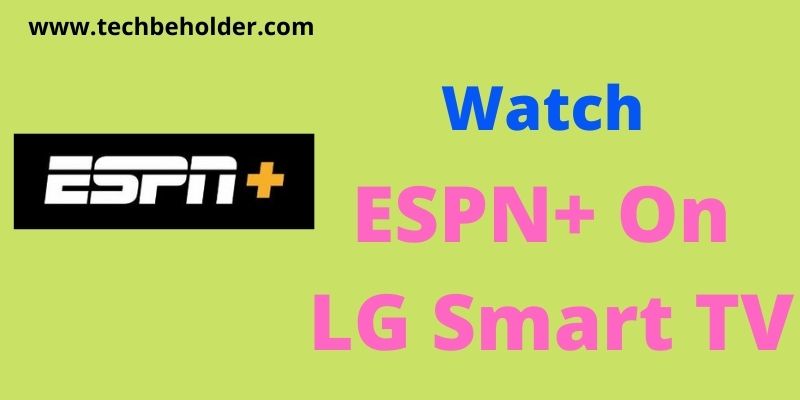ESPN Plus on LG Smart TV: LG Smart TVs come with lots of preloaded apps on it, but when it comes to ESPN and ESPN+, you can’t find ESPN App on LG Smart TV in 2023.
Now you may wonder why doesn’t LG have ESPN app and when will LG support ESPN+? Well, you’ll get the answer later in this article. Although, if you’re also searching for How to Download and Watch ESPN Plus on LG TV then I can guarantee you, that your search will end here.
Because when I bought my LG TV, I thought adding ESPN plus on LG TV is as similar as downloading apps on it, but the case is slightly different as the ESPN Plus app isn’t available on LG Content Store. I investigated a lot concerning how to get ESPN+ on LG Smart TV, read numerous articles, and watched several YouTube videos, and in the end, I fixed it.
Now, I can watch ESPN+ on my LG Smart TV easily.
Here in this guide, I’m going to teach the exact methods, that I applied to install ESPN+ app, surely, this will enable you as well to get ESPN Plus on your LG Smart TV & watch ESPN and ESPN+ on LG TV.
Table of Contents
What Is ESPN Plus & How to Get ESPN Plus on LG Smart TV?
Well, ESPN is an American Based company that deals in multinational Sports. ESPN and ESPN+ is the platform that is especially for sports lovers.
Let’s make it easier for you. ESPN is a family of 16 members and ESPN+ is one of the family members that come under the Video Streaming Subscription Platform.
This post will be all about getting ESPN Plus on LG TV effortlessly.
Clear enough? No?
Wait if you’re a sports enthusiast like me, then ESPN+ is for you, basically, ESPN+ provides you with sports video content on diverse devices.
Using this platform you can enjoy original content on your device and live telecasts as well. So let’s get started and understand the way to get ESPN+ on LG TV.
Also Read: Enable Zoom Virtual Background Without green Screen
ESPN Plus Subscription Plans [Updated 2023]
| ESPN Plus Per Month Plan | $9.99/ |
| ESPN+ Annual Plan [save over 15%] | $99.99/ |
| ESPN Bundle (ESPN+, Hulu, Disney+ With Ads) | $12.99 Per Month |
How Much ESPN+ Costs?
As it is a subscription-based platform, so you ought to spend some bucks to access the contents, although, it’ll cost you similar to a coffee. The starting price of an ESPN Plus subscription is just $9.99 per month.
But if you want to reduce the price even lower, then ESPN+ Subscription for a year, and the cost drops significantly to $99.99 per year.
If you want more than ESPN plus then chose ESPN Plus bundle pack and spend $12.99 per month which included ESPN+, Hulu, Disney+, Sling TV, FuboTV, with ads and you can get HBO Max On LG Smart TV.
In order to cancel the ESPN Plus subscription, it enables you with an option to cancel the subscription anytime, anywhere without any fine or penalty.
The best part about ESPN+ is it is compatible with every type of device such as Smart TV, Smartphones, Android, Tablets, Apple TV, Amazon Fire TV, Google Chromecast, Roku and iOS.
Apart from that, if you’re a group of three-person, then it also allows you to pay for one and enjoy the content on up to three devices simultaneously.
Also Read: How To Delete Instagram Account On iPhone
Also Read: How To Watch A Live Stream On YouTube
Does LG Have ESPN App | Why No ESPN App ON LG TV I Brought?
Have you just bought a brand-new LG TV and finding ESPN Plus on LG TV to stream your content but got disappointed due to not availability of the ESPN Plus App on LG Smart TV.
The reason behind, you can’t find ESPN Plus app on LG TV is LG Smart TVs don’t support the ESPN+ app by default. Which means there is no ESPN Plus lg tv app available.
Now you may think if this is the case, then how to get Espn plus on lg tv?
But don’t panic, there is a workaround that helps you to get ESPN App on LG TV. In this post, you’ll get a step-by-step guide for the same.
Can I Download ESPN Plus on LG TV?
No, you can’t download it because the ESPN app is not available on LG Content Store because LG TV works on WebOS that doesn’t support ESPN App.
How to Sign Up for ESPN+?
Attention: In its inception, ESPN+ offered a free trial service, but as it becomes popular around the globe, it is not so.
You can’t get ESPN+ for any free trial. You will have to burn your wallet to enjoy the ESPN+ content, and the starting price is $9.99/month. For signing up with ESPN+, simply apply the given steps.
- To begin with, visit the official page of ESPN+.
- Click on the “Subscribe to ESPN Only” button.
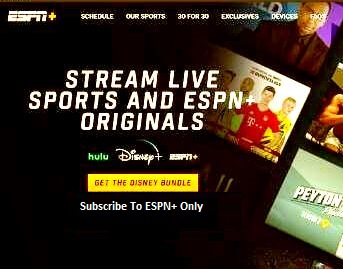
- If you’re already a member of “ESPN” then simply log in with the same credentials.
- If you don’t have an ESPN account, don’t worry, tap on the “Signup” button to create a new account with ESPN. ESPN also allows you to create a new account with your “Facebook account”.
- Once you’re done with the form filling up process, the next step is to provide the “Payment Information”. Simply enter your credit card details, or PayPal account and billing information.
- Now choose the “Subscribe ESPN+” and it will take you to the success screen.
- Once you are done with this, it means you have successfully signed up with ESPN+ and are ready to enjoy ESPN+ content.
Also Read: Why Can’t I Download Game Pigeon
How to Get ESPN+ on LG Smart TV?
There are several ways available to watch ESPN Plus on LG Smart TV, however, you’ll be required to have login details and ESPN App. Simply follow any of the below-given methods.
Method1: Using Streaming Device To watch ESPN+
Streaming devices are one of the convenient ways to stream ESPN+ on LG TV. Multiple streaming devices are available in the market such as Firestick, Roku, and others. Here I’m sharing the steps for Roku, however, the same steps will do the job in Firestick. So, if you’ve enabled yourself with Firestick apply the same instruction.
How To Install ESPN Plus on Streaming Device? [Roku Device]

- Launch the ESPN App on your Roku device and navigate to the Settings page.
- Click on the Provider Account then Watch Live TV.
- Now open any browser on your PC or Laptop and travel to espn.com/activate.
- Here you’ll need to submit the activation code, that you’ve got from the Roku device.
- Select the cable and click on the Sign In button.
- Enter your TV Service Provider’s login details and choose the ESPN account and log in to the ESPN account.
- Click on the es.pn/Roku on your desktop or laptop, and enter the same activation code you got earlier from the Roku device.
- Login to the ESPN+ account, and that’s it.
- You’re all set to stream ESPN+
Note: Before following the instructions, you must have an ESPN Account and the Roku/Firestick must be configured with your LG Smart TV.
Method 2: Using The Browser
How To Watch ESPN Plus On LG TV Using Browser?
This is also one of the most uncomplicated methods to watch ESPN+ on LG TV and the most useful part about this method is you don’t require any type of additional devices.
All you need to do is launch the default browser on your LG TV (WebOS). Once the browser is opened, go to ESPN’s official website, and enter your login details. If you don’t have an ESPN account, you can create one from here.
When you’re logged in to your account, you can see all the content of ESPN and ESPN Plus on your LG Smart TV.
Note: To avoid any lagging or buffering issues, ensure to use a high-speed internet connection.
Method 3: Using Your Laptop or Computer
How To Watch ESPN Plus On LG Smart TV Using PC or Laptop?
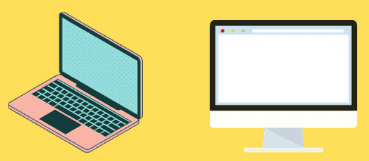
If you’ve spare an HDMI cable and HDMI port on your Computer or Laptop then you can go with this method.
- Plugin the one side of the HDMI cable to your LG Smart TV and the flip side to your PC or Laptop’s HDMI port.
- And you can see the Laptop screen mirroring your LG TV.
- Now navigate to ESPN’s official website, and enter your login Username and Password.
- Now play any content on your PC or Laptop and the screen will start casting to your LG Smart TV.
Note: To successfully mirror the Laptop or PC screen to your LG TV, make sure both the devices are connected to the same WiFi network.
Method 4: Stream ESPN Plus via Airplay
How to cast ESPN Plus on LG TV Via Airplay feature.
The Airplay feature is also useful to stream ESPN using your iPhone/iPad device. Here is how to do it.
- Ensure to connect both your LG TV and iPhone with the same WiFi network.
- Launch the ESPN app on your iPhone and Log into your account.
- Tap on the Airplay button located on the top right of the screen.
- Select LG TV from the list of the devices and you’re ready to stream easily.
How to Activate ESPN+ on LG Smart TV?
For activating the ESPN+ on your LG Smart TV, you will be required to access a browser on your computer or mobile. Follow the below-mentioned steps.
- I assure you are open with the ESPN App on LG TV, tap on the “Settings icon”.
- Now find and tap on the “Subscription” option.
- Choose the subscribe option under the ESPN+ option.
- It will take you to another page, simply tap on the “Login” button to get into your account (ESPN).
- On this page, you will have your “Activation Code” Write down the activation code on paper.
- Now launch a browser on your computer or mobile. I prefer “Google Chrome”, open and go to the ESPN Activate
- Once you are on the activating page, simply “type the code” you got earlier and smash on the “Continue Button”.
- Now “Sign In” to your ESPN+ Account and follow on-screen display instructions.
- A pop-up will appear on your TV screen asking for confirmation, hit “Ok” and congratulation ESPN+ is linked successfully.
- Go back to the “Home Screen” of the ESPN App.
- Choose the ESPN+ (Generally available on the top right).
- You’re all set to watch ESPN+ on LG Smart TV.
What Are Alternate Methods To Watch ESPN+ On LG TV?
Apart from the above-mentioned method, there are various streaming devices available that also enable you to watch ESPN Plus on LG TV. You can find out the device name below.
- Apple TV
- Chromecast
- PlayStation 4
- Amazon Fire TV
- Xbox One
Note: The process of How To Download ESPN+ App On LG TV is similar in all the mentioned devices, so I’m sharing a common way that will be applied in all.
- To begin with, connect your streaming device with your LG Smart TV.
- Download the ESPN App on your streaming device.
- Once the downloading process is done, follow the above-mentioned process “How To Watch ESPN+ On LG Smart TV”.
How To Cancel ESPN+ Subscription?
The below steps will describe the canceling process of ESPN+. If you are looking to cancel ESPN+ then follow the given steps:
- Click to visit the ESPN+ canceling page.
- Not tap on the “Profile icon” which is located on the top right corner.
- Select “Manage My ESPN+ Subscription” from the list.
- It will ask you to login into your account.
- Choose the “Manage” option, which comes under the ESPN+ subscription.
- Now tap on the “Cancel Subscription, and it will ask you to confirm it. Simply hit on the “Confirm Cancelation”
- And lastly, click on the “Finish” button.
Frequently Asked Question Of ESPN+ On LG TV:
#1. Can You Download The ESPN App On LG Smart TV?
Yes, you can. Go to the App Store and search for the ESPN App, and smash on the “Download” button. You can scroll up to follow the entire process to download the ESPN App On LG Smart TV.
#2. How To Download ESPN App On LG Smart TV?
The process is pretty simple, all you have to do is, go to the App Store and click on the “Search Bar” and type “ESPN”. Then press enter and you can see the ESPN app on your screen. Simply tap on the “Download” button, and it will start downloading on your TV.
#3. Can I Stream ESPN Plus On My TV?
Well, ESPN and ESPN Plus come for various types of devices like Smart TV, Smartphones, Android, iOS, even Tablets. So you have the option to stream ESPN Plus on TV, however, if your TV brand is LG then you have to follow the entire process.
#4. Is ESPN App Available On LG Smart TV?
Well, ESPN doesn’t come in preloaded apps in LG Smart TV, hence, you will need to follow the above-mentioned methods to access the ESPN and ESPN Plus on LG Smart TV, else you can’t find ESPN app on LG Smart TV.
#5. Is There An ESPN App For LG Smart TV?
Short answer is NO. But this guide shared the steps to how to add ESPN Plus to LG TV.
Conclusion Of How To Download ESPN App On LG TV
LG Smart TV comes with a lot of preloaded apps, but ESPN Plus is not included in the list. In this detailed post, I’ve shared a complete guide for How To Get ESPN App On LG TV and ESPN Plus App On LG TV.
Apart from that, I also shared how to cancel the subscription. I hope this article was helpful for you and provided you enough information about how to install the ESPN plus on LG TV.
If you still have any questions or suggestions regarding this post, you can leave me a comment below.
I am Pawan Sharma, my native place is Rajasthan, but I live in Kolkata. I’m Cisco Certified engineer by NIIT, and Blogger by passion. I’ve started this blog on the 1st of May 2021 to share my knowledge about Technology, Internet Marketing, Gadgets, Tips & Tricks, Top Apps, Games. As I said above, blogging is my passion and I love it by heart, I’m inspired by the top Bloggers of the World.